Today we'll be showing you how to mute and unmute Instagram stories.

![How to Mute and Unmute Instagram Stories [UPDATED Nov 2020]](https://cdn.shopify.com/s/files/1/0571/1554/1622/files/How_to_Mute_and_Unmute_Instagram_Stories_UPDATED_Nov_2020_480x480.png?v=1714488724)
We previously did a video at the beginning of 2020, but Instagram has made changes.
In the past you may have heard me talk about our leads accelerator program. It's a proven system to generate consistent quality booked appointments online for your local business. Before we figured out this process, we were creating a ton of content without any qualified leads or appointments, wasting a ton of valuable time and resources.

The goal is that once you watch this video, you'll know exactly how to mute and unmute someone when you're following them on Instagram. So first you'll need to make sure that you create an Instagram account and you have that all set up, seems obvious but it's super important. Make sure you start with that because without an account, you can't really mute or unmute anything.
Okay, let's get started
How To Mute An Instagram Story
When you're going to Instagram, make sure that you go to your homepage wherever your stories may be at, so you can look at somebody's stories by finding and searching for them but I'm just going to go to the homepage.


For example, up here you'll see an icon for Mom and Popcorn. If we hold down on Mom and Popcorn, we’ll be able to see the mute. You can view their profile or mute it, this is where we want to go.


It’s super simple, we’ll just click mute and it's going to give two options: mute a story or mute the story and the posts. We're going to mute the story and posts.



They've now been removed from the top of the Instagram story timeline up here.

How To Unmute An Instagram Story
What most people are trying to figure out is, I muted them but I want to go check them out again and they want to go see their stories without looking for them.
So, there are a couple of ways you can do this, one; go to your page and then over the top right hand corner with a three little hamburger menu buttons are, click on that and then click settings up at the very top.



You will then scroll to where you see privacy and click that.

Once in privacy, you’ll want to scroll all the way down to the very bottom where you'll see the Connections section. Within the Connections, you will see an option for muted accounts. Click muted accounts. You can click on who you are wanting to see and go to their page that way.

The second thing you could do would be to find them through Instagram by searching their name.

Once on their page, where it says Following, click that upside-down triangle and you can see a few options like add them to close friends, notifications and then you’ll see mute.



Click on mute and untick those options and now you'll be able to see their Instagram stories.


When you go back to your home page, pull the page down to refresh. They may or may not pop up at the very beginning right away, in this case ours did, but they will now be unmuted and you can see the stories again.


That's how you mute and unmute on Instagram.
Okay. Hopefully that'll help you figure out how to mute and unmute Instagram stories and posts.
If you'd like to learn more about our leads accelerated program and get our free training on how to attract, qualify and convert more leads online for your local business, you can do so by clicking here.

Thanks so much for reading our blog on how to mute and unmute Instagram stories. If you would like to watch our How To video on this subject, you can watch it here. We have a ton of different content about Facebook, Instagram, Shopify and tons of tutorials. Make sure to check out and subscribe to our YouTube Channel and hit the bell so that you don't miss out on any of the content we put out every single week.
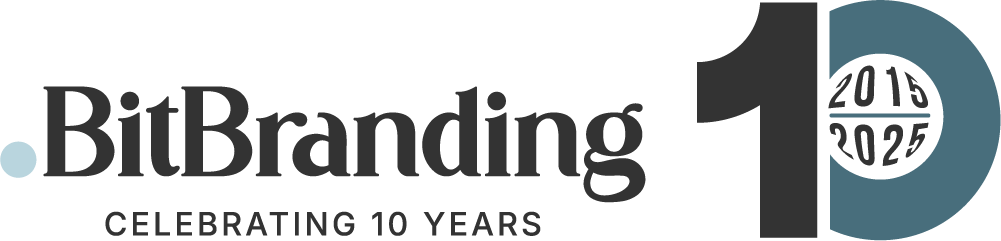

![How to Mute and Unmute Instagram Stories [UPDATED Nov 2020]](http://bitbranding.co/cdn/shop/articles/How_to_Mute_and_Unmute_Instagram_Stories_UPDATED_Nov_2020.jpg?v=1714490275&width=1920)
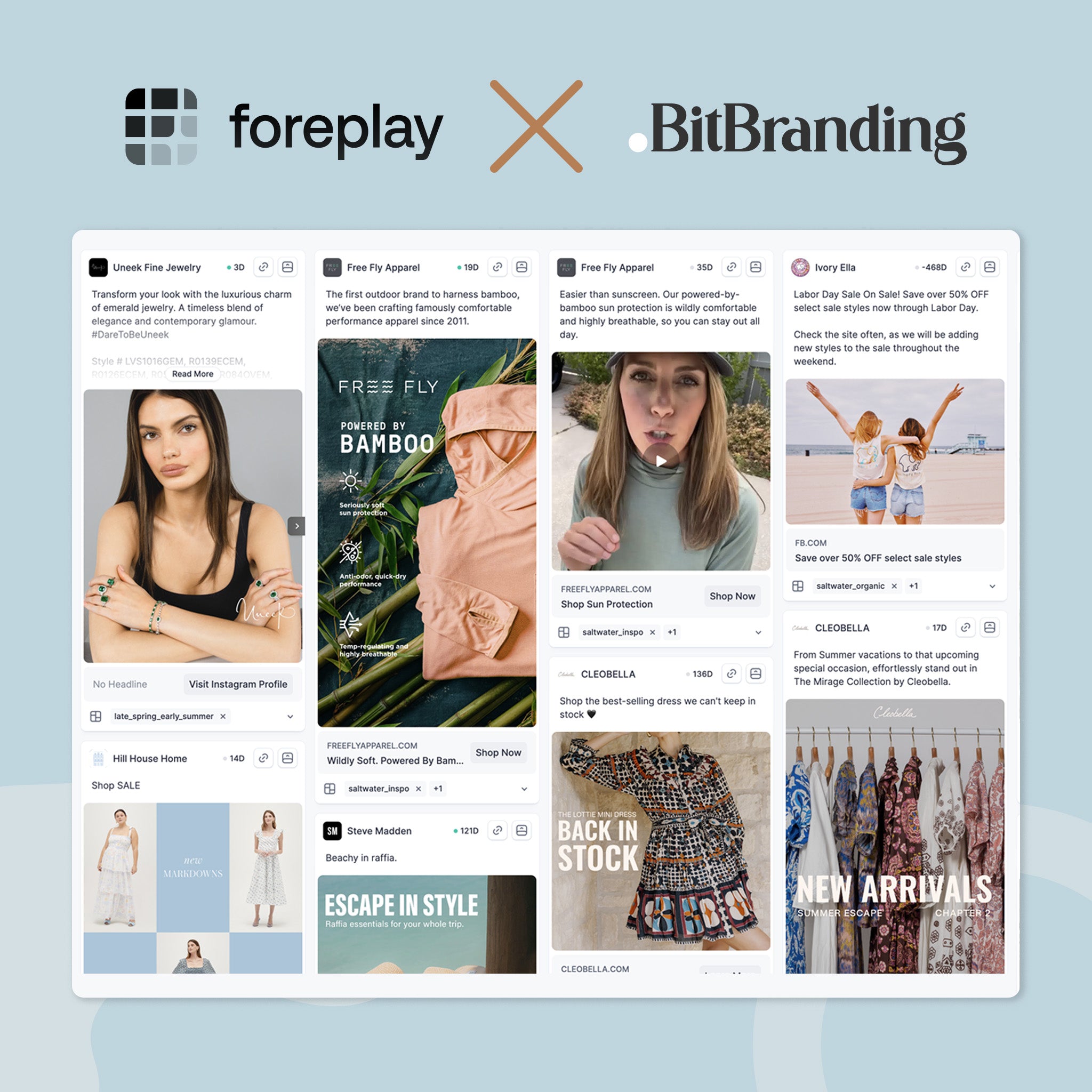
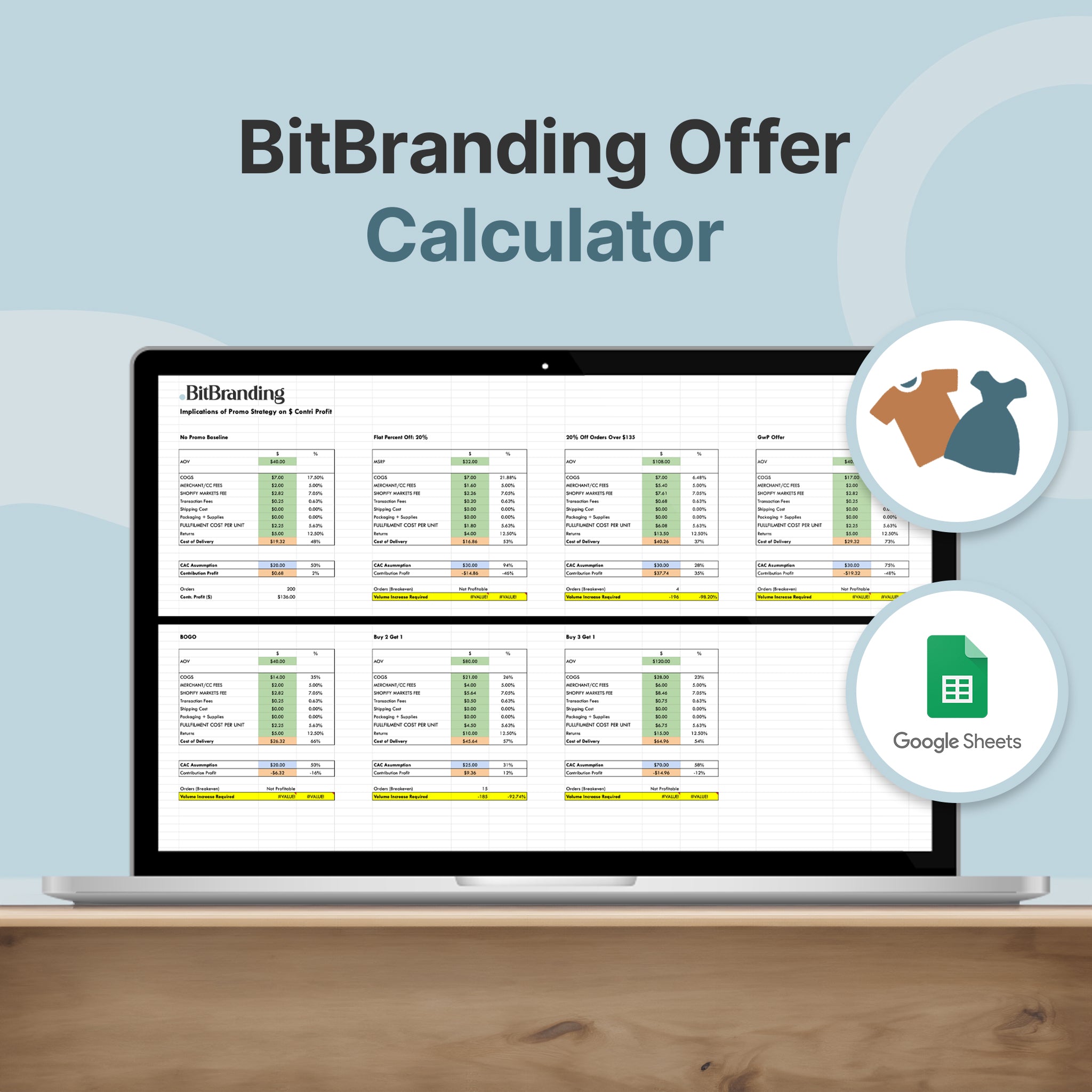
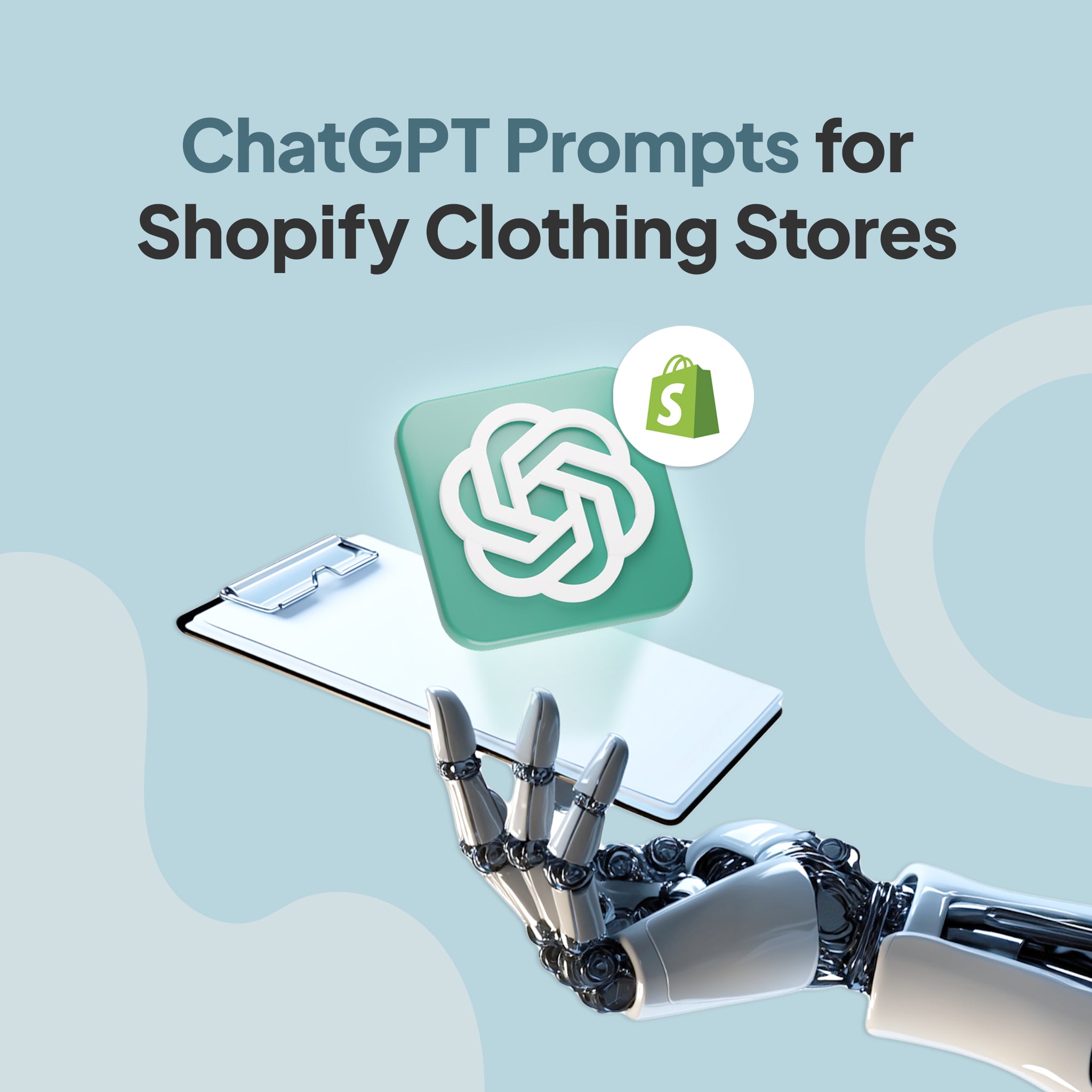

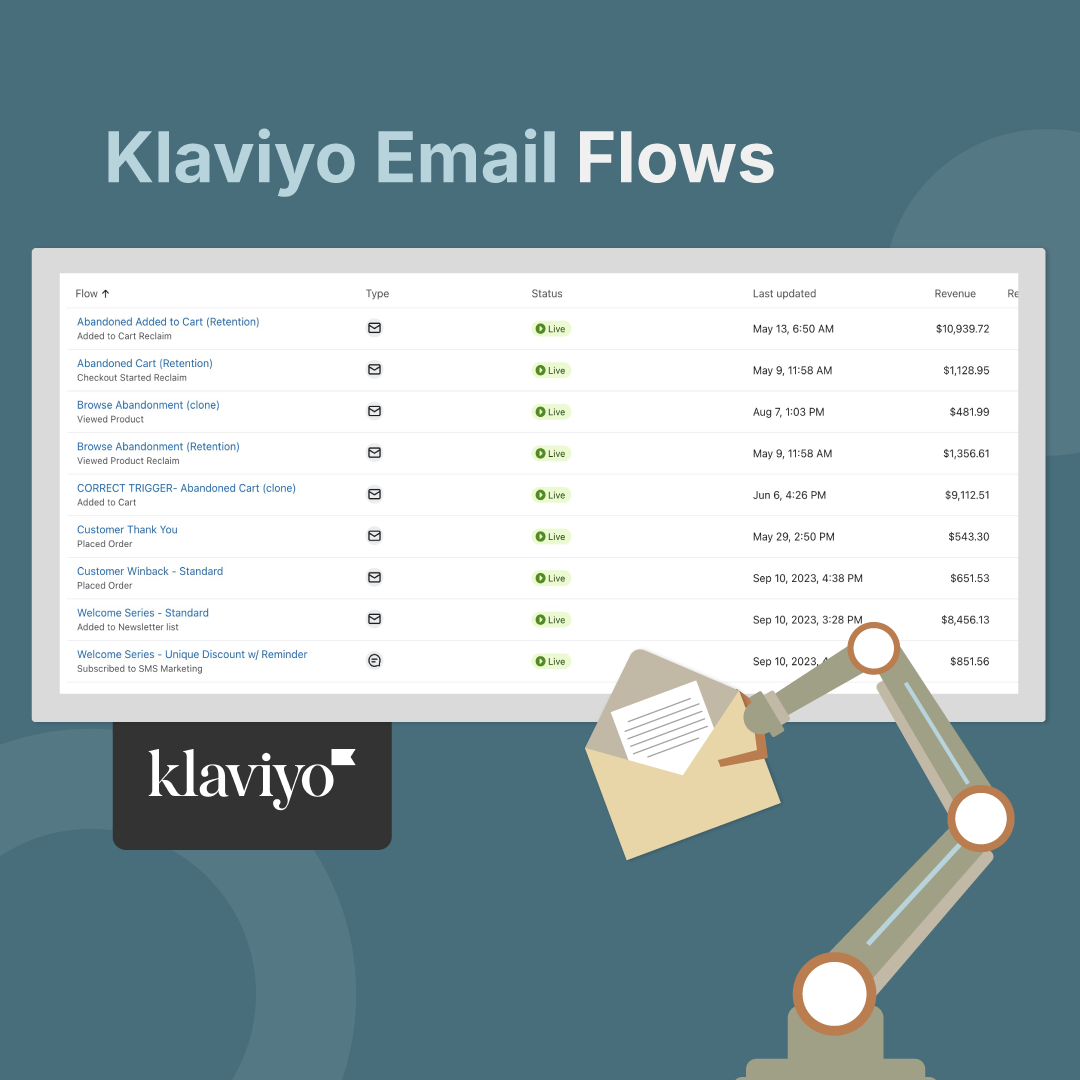
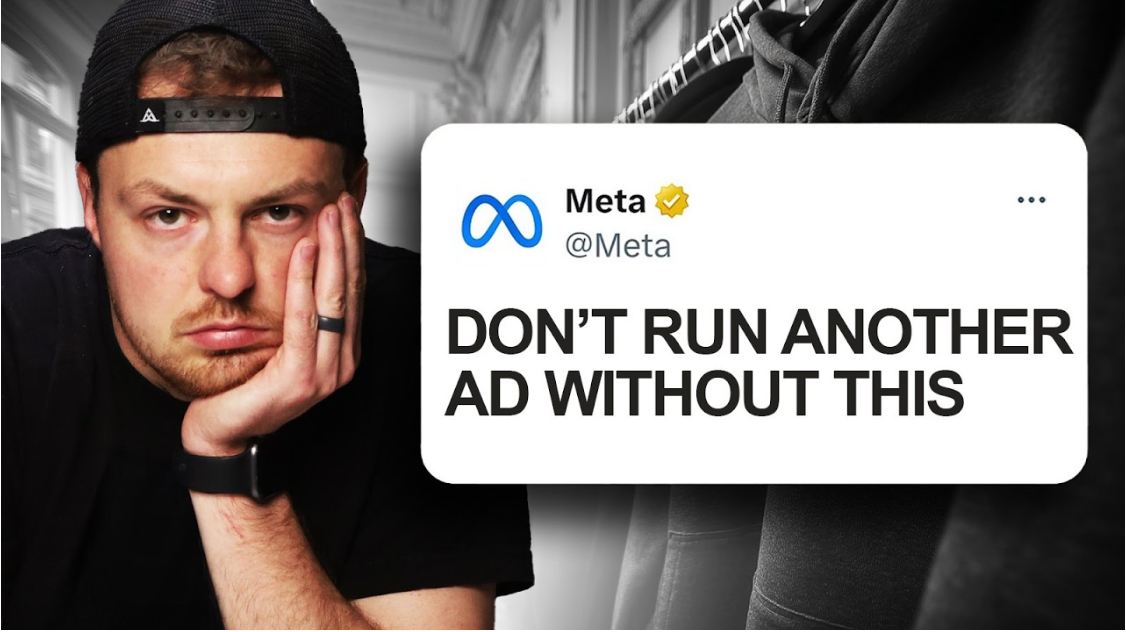
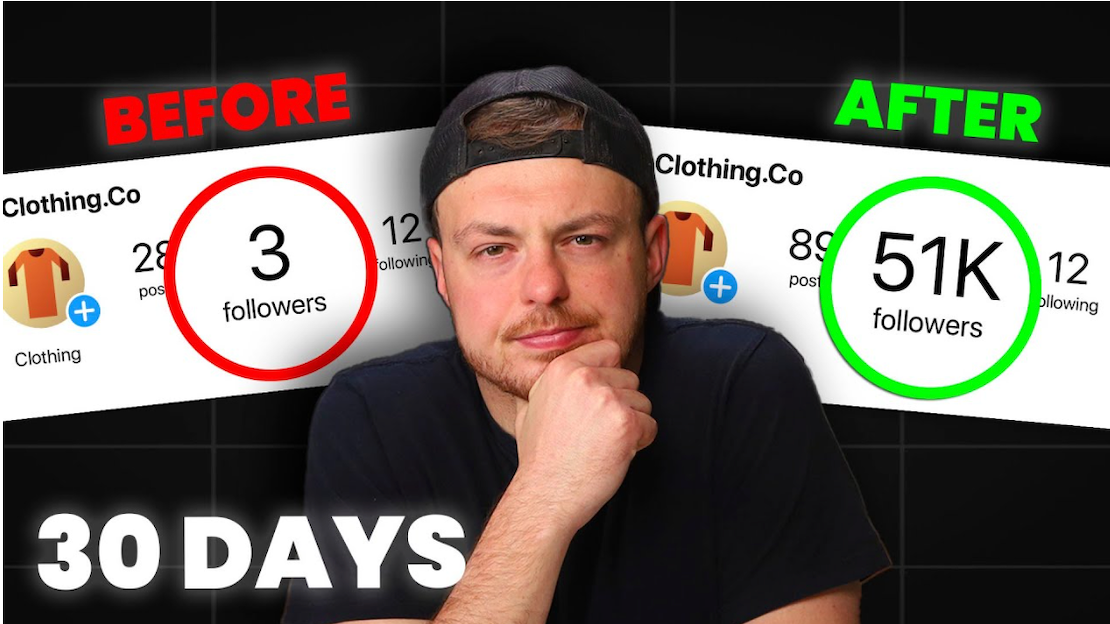
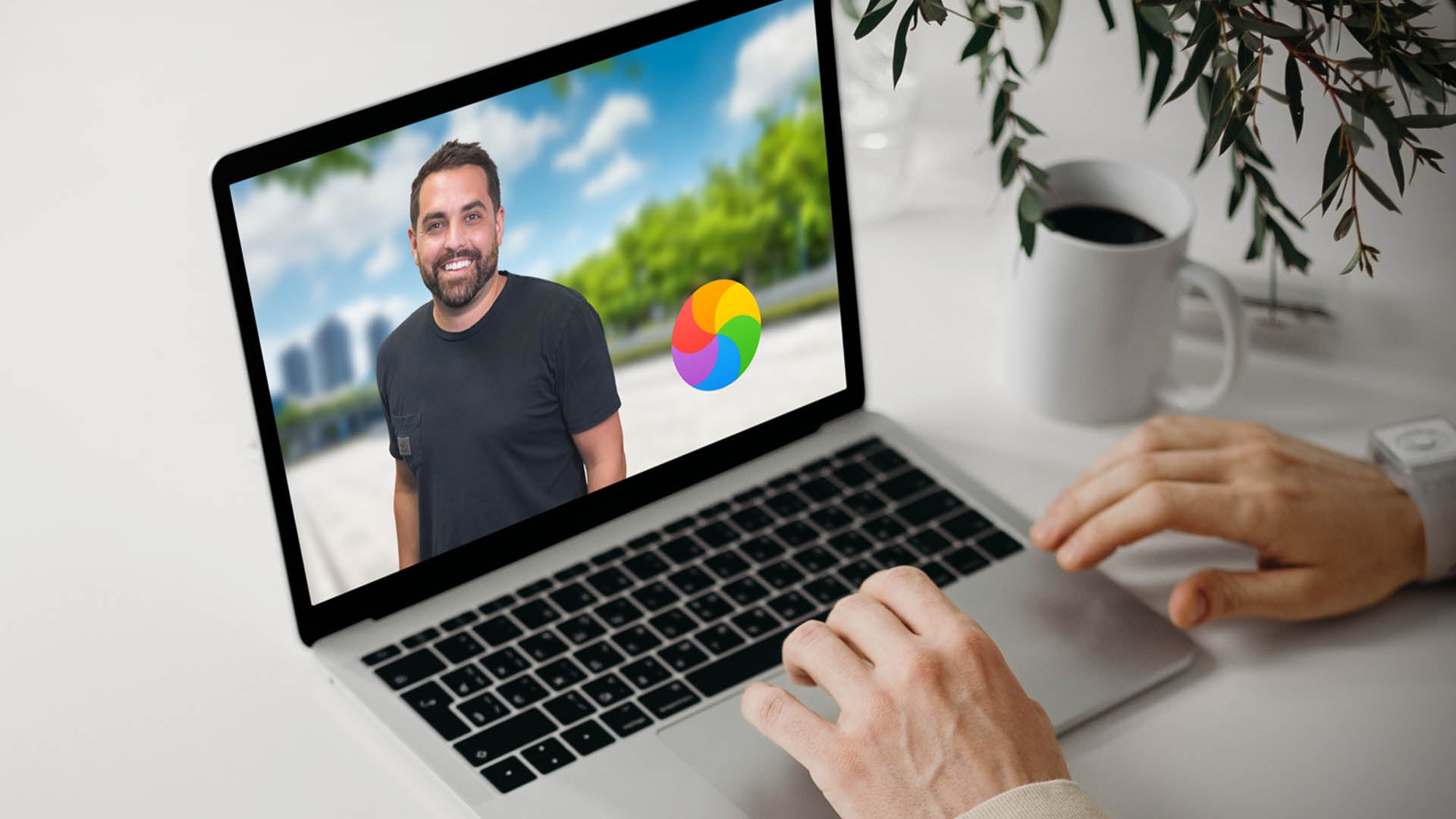
Share:
How To Organize Products and Create Collections On Shopify
How to Add a Digital Download Product on Shopify