Today we’re going to walk you through exactly how to set up a retargeting campaign on Facebook.

WHAT IS RETARGETING?
Let’s explain a little bit about a retargeting campaign because this is like one of the 8th wonders of the world because it’s great when somebody visits your website, but most of the time when they visit, they do not convert. This is normal, so don’t feel bad. However, the increasing ability for you to run advertising back to someone and say “Hey, were you interested in this thing that you left in your cart” or “hey were you interested in this thing that you were looking at” or “were you interested in this page that you were on,” allows you to touch or reach out to your customer another time. What we do know is that it takes on average 7 to 8 times before someone makes a decision and finally purchases. So allowing you to retarget to those people on Facebook ads is just a really cheap and effective way for you to increase results in your business.
SETTING UP AUDIENCES
First off, you’ll want to go to ads manager on Facebook. If you haven’t set up your Facebook business page yet, your Facebook business manager yet, make sure you check out our previous video on that. It’s super important and it’s super effective for you to be able to do what we’re talking about here. You can find that video here.

Now go over here to ads manager and we’ll talk a little bit about what you wanna do.

So what you are going to want to do is start creating a campaign, but first thing that you need to do before you start creating a campaign is go to audiences. So, go to the hamburger menu on the left hand side, at the bottom click on All Tools.

Go over to Assets, click on audiences.

You want to create a custom audience. Click on “Create Audience” and then “Custom Audience.”

Now, typically if you are retargeting somebody it can be off of website traffic, but you could do a customer list which is an email list of people signed up, your Instagram business profile, a video, which we talked about previously. We actually have a video specifically on how to create a retargeting campaign with videos and people who watch a certain percentage of your videos. It’s a little bit different than what we’re doing now. You can see that video here.
You can also create an audience from Lead Forms on if they engage in that. Events if people say that they’re interested or not interested and then Facebook page or Instant Experience. The most common one is probably website which is why it’s over here on the top left. This is anybody who visits your website, your landing page, your thank you page, any step in your funnel.

Go ahead and click website. You want to go and make sure that your client Facebook pixel is set up, or your pixel is set up and you can do that multiple ways. We also have a video on how to set up your Facebook Pixel as well. It takes about 2 to 3 minutes to set it up and put it on your website, but it is needed before you can start creating retargeting campaigns. You can watch the Facebook Pixel setup video here.
![]()
Now, you can do multiple things here. You can do all website visitors in the past 30 days, but you can do a maximum of 180 days that you can retarget people.


You can do website visitors, people who have visited specific website pages or visitors by time spent.

One thing to note here for visitors by time spent is that you should choose something that aligns with whatever your goal is. If you have a ton of people to your website and you want those top 5% or top 25%, you can actually do top 25% of people on the website. That’s going to be a pretty good audience. Now, that top 5% of the people on your website, those are going to be super engaged. So those people are spending a lot of time on your website. They’re worth more than somebody who spends the top 25%. That being said, if your goal is to reach as many people as possible, that may not be the best option for you just because your number may be lower.


For this purpose, we are going to go ahead and do all website visitors in the last 30 days. You will then name your audience however you’d like.

You’ll then click on create audience. It will take some time to populate.

You will then have the option to create an ad, but you won’t want to do it from here, you’ll want to do it a different way.
CREATING AN AD
First, you’ll go to Audiences in the upper left hand corner, then go to ads manager, then create campaign.



Now, it really just depends on what you want to do. When you run an ad, make sure that it’s the objective that you want people to complete. For example, if you want them to go back to your website, it should be a traffic campaign. If you want them to convert and you have conversions set up, then it should be conversions.

We are just going to do reach today. A reach campaign is perfect for reaching everybody that you want to who visited that page. So your goal is, hey look, they were interested already, I just want them to see this ad, that’s my only goal, I just want them to view this ad.



If you use something like conversion, Facebook might say “Hey they visited your website and these people are more likely to convert, so we’re going to show it to them versus some of the other people.” So if there’s a 100 people and 60 are really going to convert, they may show it to the 60 people instead of the full 100. You’re going to spend less money that way, you may get higher conversion, so just focus on the objectives that you want. But for this example here, they visited one page, they’re really not ready to convert yet, so I just want to show them one more ad. So we choose the Reach campaign, and again, you can name it whatever you want, and click continue.


On the next page you will want to label this as whatever the ad set is. So the ad set is more like the audience that you’re going after. So, for example, this one is Website Visitors- 30 Days.

In the box below, make sure that you select the correct Facebook Page for your business.

Next you will go down to the Audience section and the first option you will see is Custom Audiences. Click in that box and then choose “Custom Audiences.”

Choose the Audience that you just created earlier.

Now, one thing or one mistake that some people make is that they start going in here and making changes and the audience is so narrow that it never runs. This example is super narrow because we haven’t, 1) a- probably sent traffic to this website in a long time, or b) we just populated it. So make sure you give it some time, it may say unavailable for right now, just give it some time and it should populate. But don’t go in here and start putting the men or women or age or anything like that. The reason that you don’t is that these are people that have been to your site. You don’t need to narrow it unless you think that the website traffic isn’t good traffic


So go ahead and leave everything how it is, go down to Placements and click on Edit The Placements. Usually we’ll leave it as all placements except for deselect Audience Network under Platforms.


In the Budget & Schedule section, make sure to leave it as a Reach campaign.

For the Frequency cap, we would suggest doing 2-3 impressions for every 7-10 days. It really just depends on what your audience is looking at, but you just want to make sure you stay top of mind but not overpowering. You don’t want to get ad decay or make them feel like you’re just everywhere in the sense that you’re annoying them. So make sure that you do it in an effective way, maybe do some testing with how often or the frequency that they see your ads.

Once you have everything done you can go ahead and click continue at the bottom. You will then want to label the ad as something that you had before. Choose the image that you want to go with your ad.


One thing about the image that you should note is that it should be related to where you’re sending people back to. There is a disconnect in the ad and the landing page, if there is a disconnect between the two of them, more than likely people are going to bounce because they’re unsure of why they’re actually going there. So make sure that if this is the type of image you’re showing, that the landing page that they’re going back to or the website that they’re going back to is similar.

You can go town to the Text & Links section and in the primary text box, you can put whatever you’d like in there.


The important thing is you want to review everything on that page. Make sure in the Tracking section that the Client Pixel is on with the green dot next to it. That is making sure that you track everything and all the visitors so that you get the right data.
![]()
Once you have reviewed everything, you’ll want to hit confirm at the bottom right corner of the page.

CHECKING FOR UPDATES
Now, the most important thing here is to make sure that you just continuously look at the updates for this, about every 2-3 days to make sure that the right stats are in place and that you’re running the ads to the right people. If you’re not getting results, try a different campaign, try different traffic, but just keep testing here and make sure that this works. Really, it’s just a matter of trial and error, or keep testing what works. Once you find what works, make sure you double down on that.
Retargeting is very important for your business and is very inexpensive so you shouldn’t be spending a lot. If you get 1,000 people to your website it’s not going to cost you hundreds of dollars to reach those people again. It should be very inexpensive for you to do that.
QUESTIONS?
If you guys have any questions about Retargeting, maybe specifics or walking through ads manager, make sure to leave a comment below and let us know that you’d like to see that.
That concludes our tutorial for today. If you would like to watch our How To video on this subject, you can watch it here. Make sure to like and follow our blog, as well as like and subscribe to our YouTube Channel so that you can see all of our How To videos.
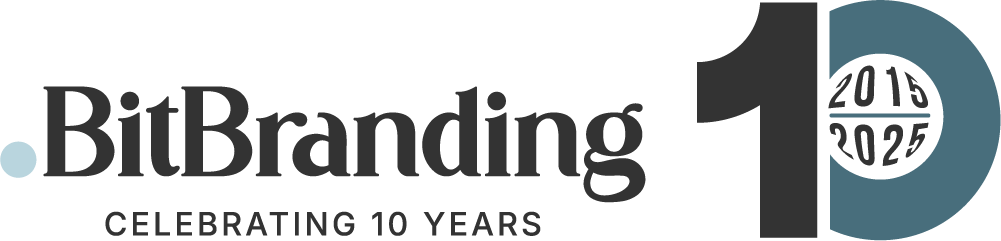


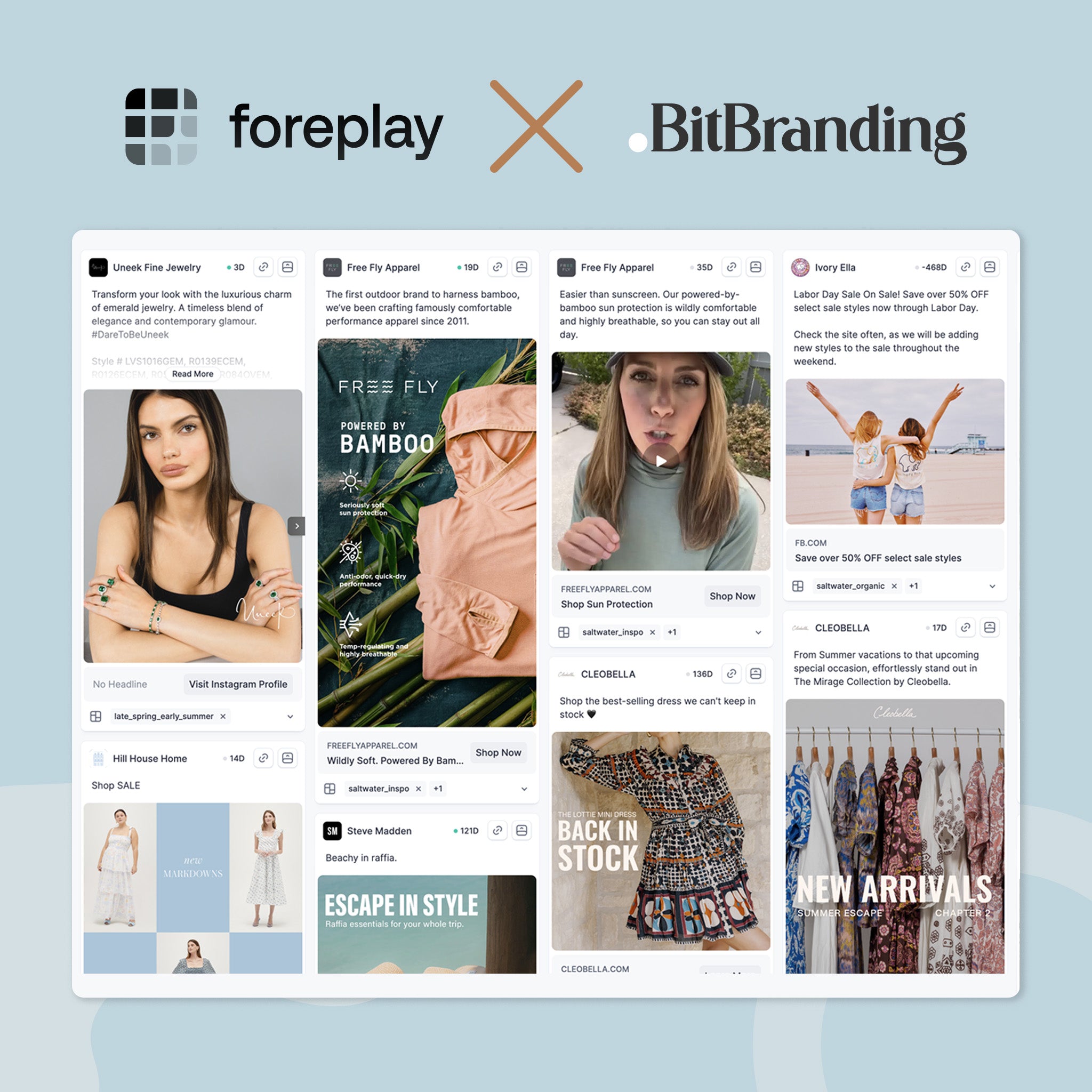
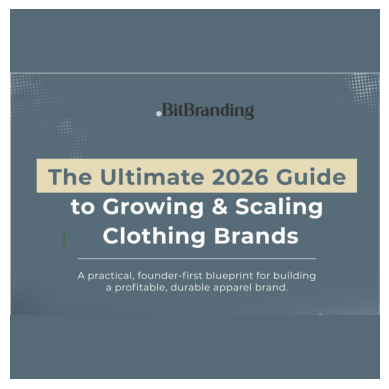
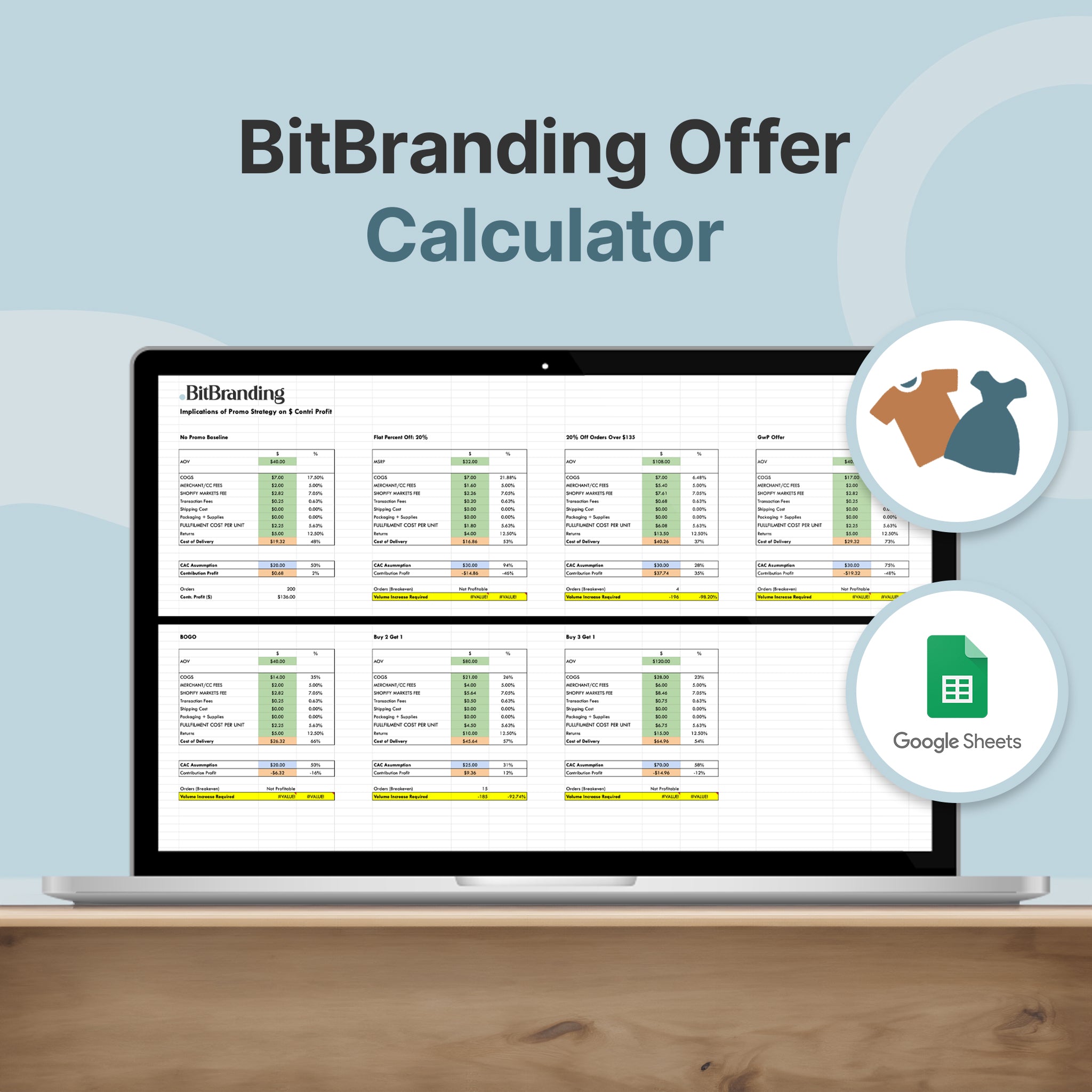
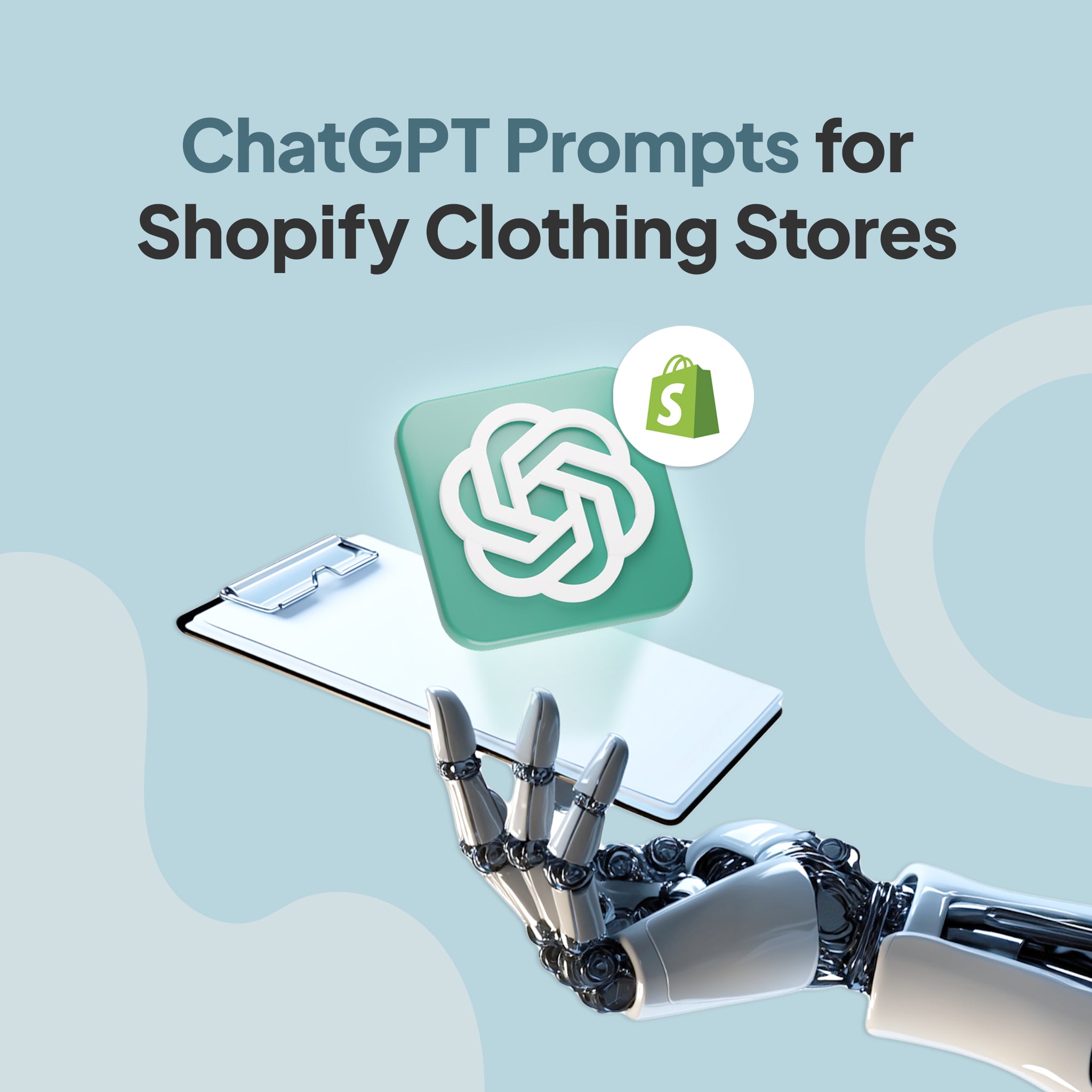

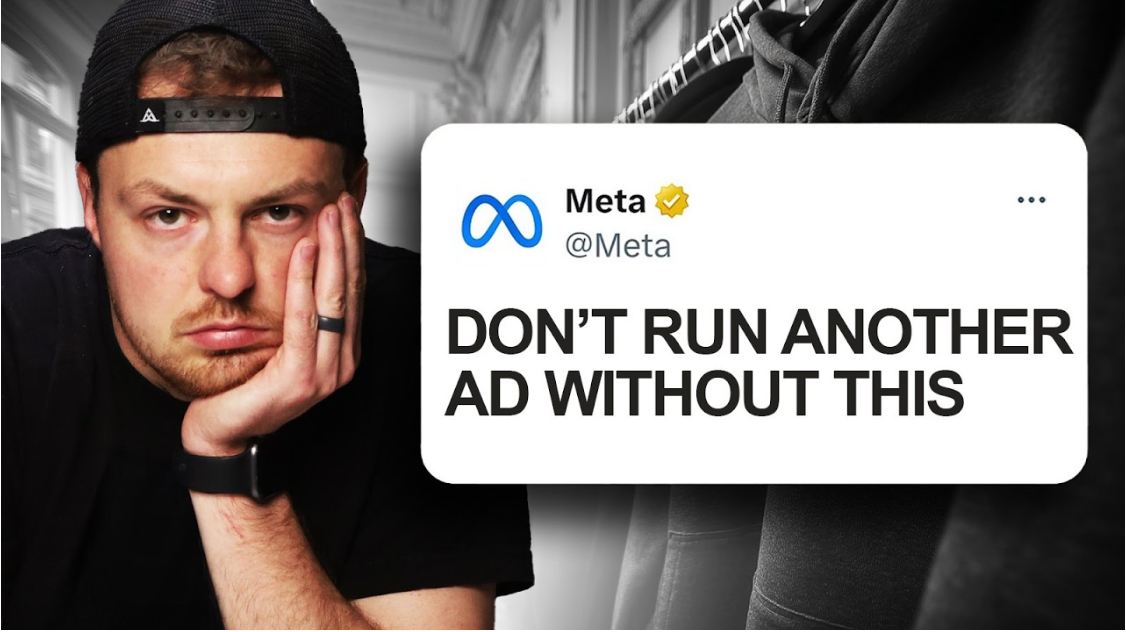
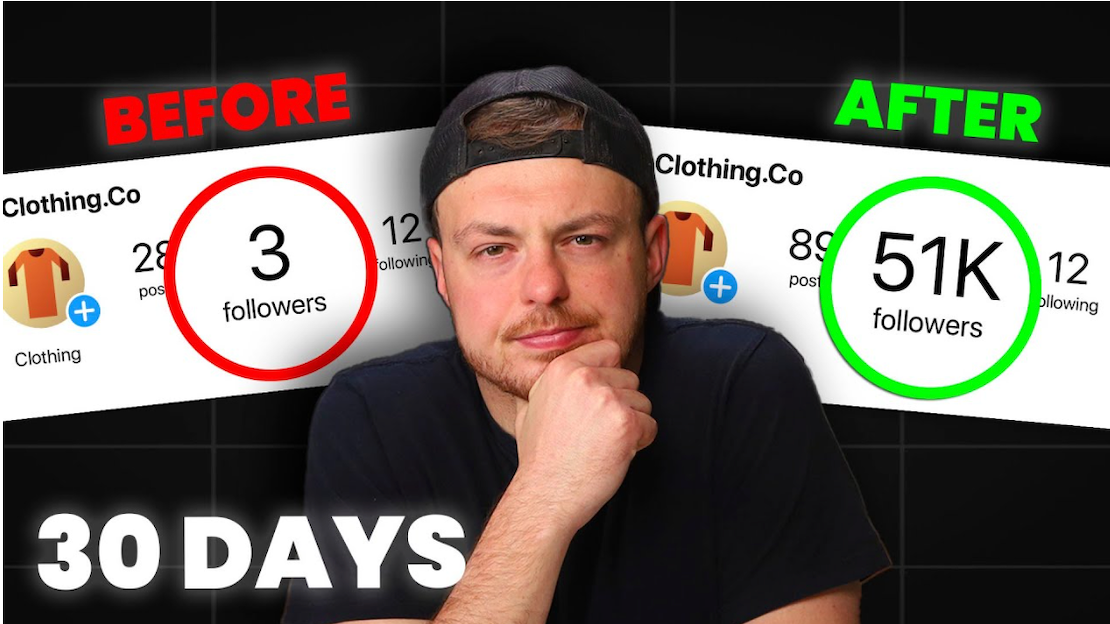
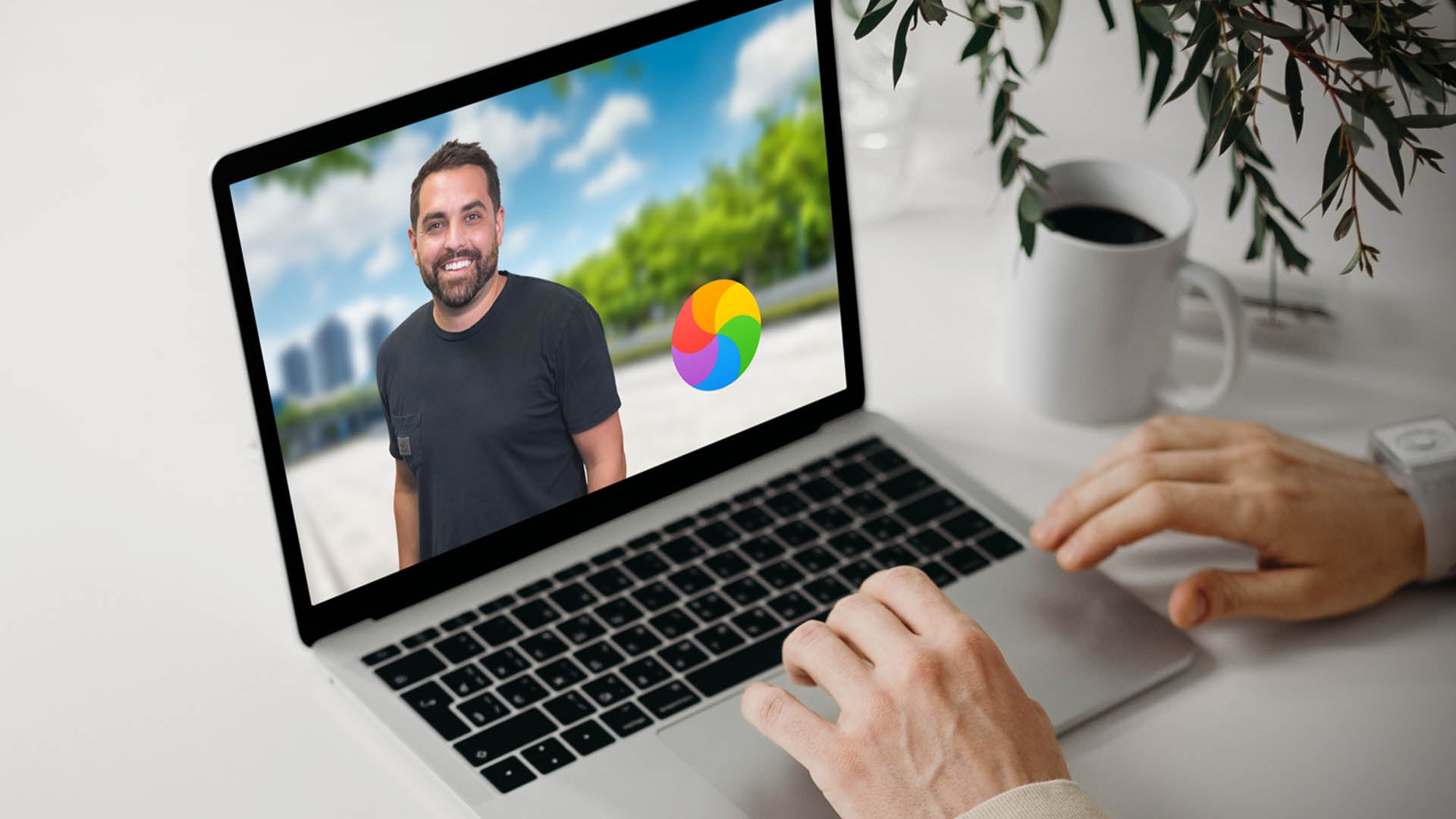
Share:
Importance of Marketing: Why Is Social Media Important for Your Business?
How To Install Shopify Apps