Today we are going to show you how to mute and unmute your Instagram stories.

Muting Instagram Stories
First off, you’ll need to make sure you are in the Instagram app. Click on the Home button on the bottom left hand side.

At the top of the page where all the stories are listed, find the account that you want to mute. For this example we are going to go with SUA Events.

What you want to do to mute them is go ahead and hold your finger down on the account until a menu pops up.

You will then want to click on the mute button.

You will then have the option to either mute the story or mute story and posts.

For this example, we are just going to mute the story.

Now, if you did this by accident, there are 2 ways that you can go and look at it. But first let's go in and see if this account is actually muted.
Seeing What Accounts Are Muted
First off, click on your face or your profile in the lower right hand corner.

You will then want to click the hamburger menu in the top right corner.

Next, click settings.

You will then go to privacy and then muted accounts. There you will see the accounts you’ve muted, in this case, SUA Events. So that way you can look at all the accounts that you have muted.



Unmuting Instagram Stories
If you accidentally muted an account, there is a way to unmute them. On your home page, at the top where all the stories are listed, scroll all the way to the right. Depending on how many people create Instagram stories on your profile will determine how much scrolling you’ll have to do. So, find the profile that you want to unmute, in this case, SUA Events.

Hold down on the account until a menu pops up. You will then choose unmute. It will then push it back into the feed and you should be able to see it and will be able to see stories from those people again.


This function is great if you want to follow someone but not see their stories or not see someone's stories or posts, but still want to follow them.
That concludes our tutorial for today. If you have any questions about how to do this for your business or for your brand, go ahead and comment below and let us know. We are super responsive here. If you would like to watch our How To video on this subject, you can watch it here. Make sure to like the video as well as like and subscribe to our YouTube Channel and hit the bell so that you don't miss out on any of the content we put out every single week.
Interested in learning more about Instagram stories and how to use them in your business to generate more leads and sales on auto-pilot? Apply for our Leads Accelerator
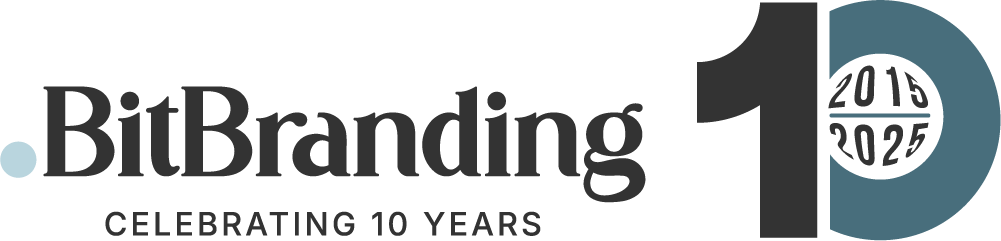


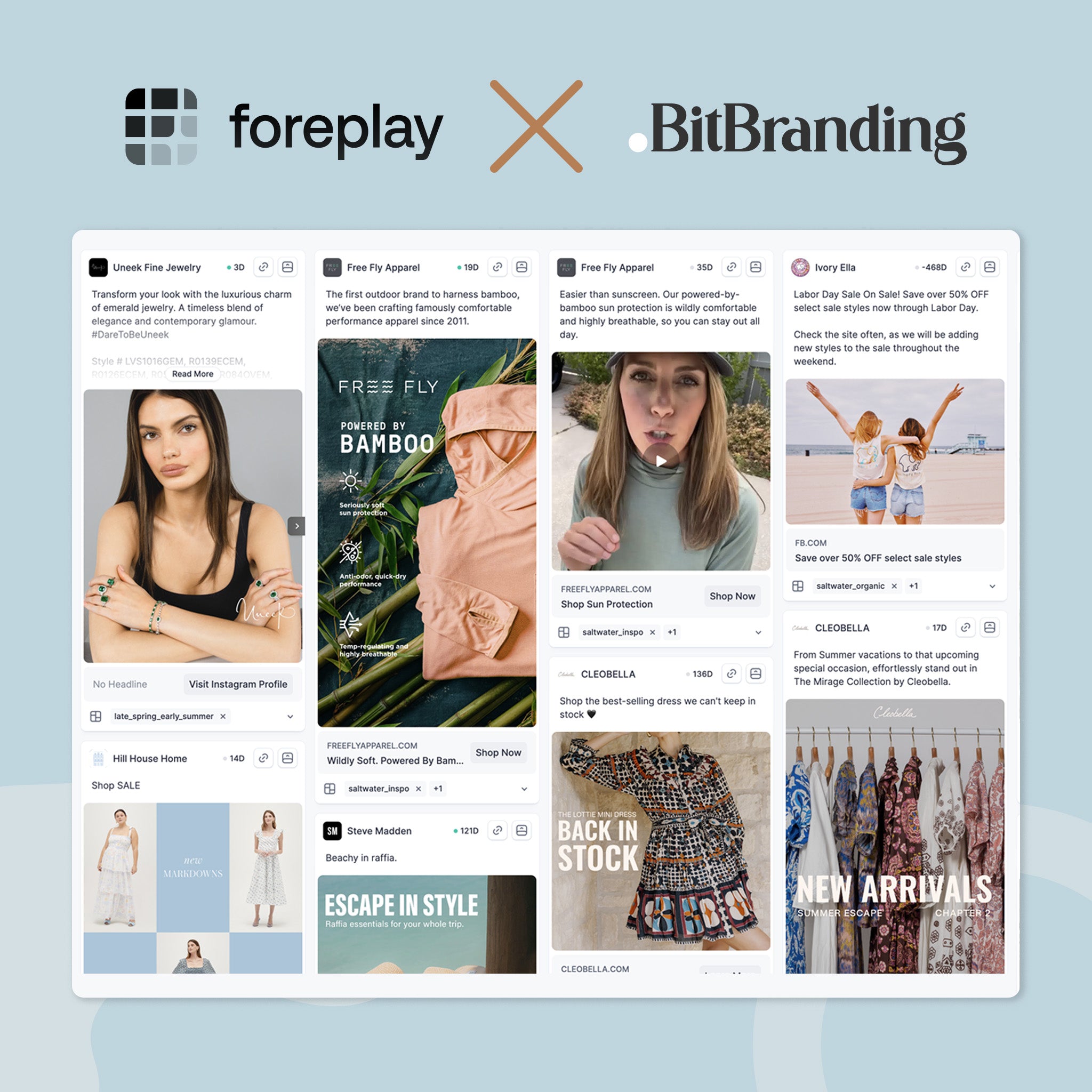
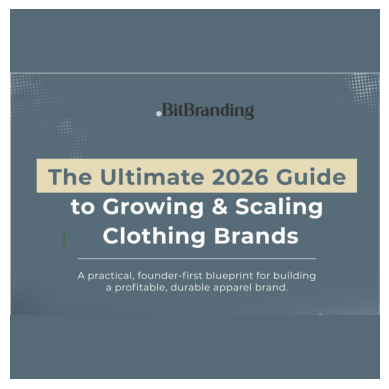
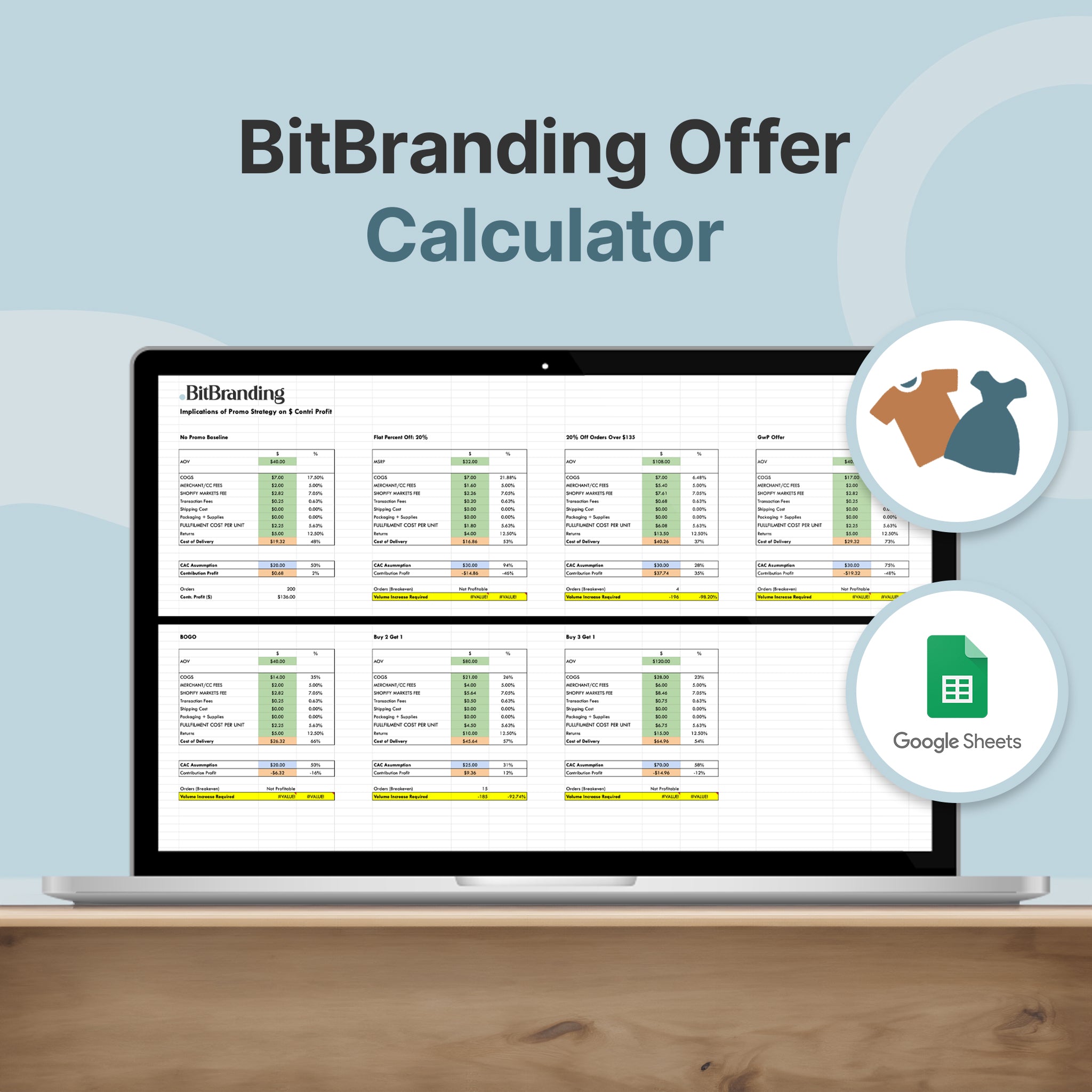
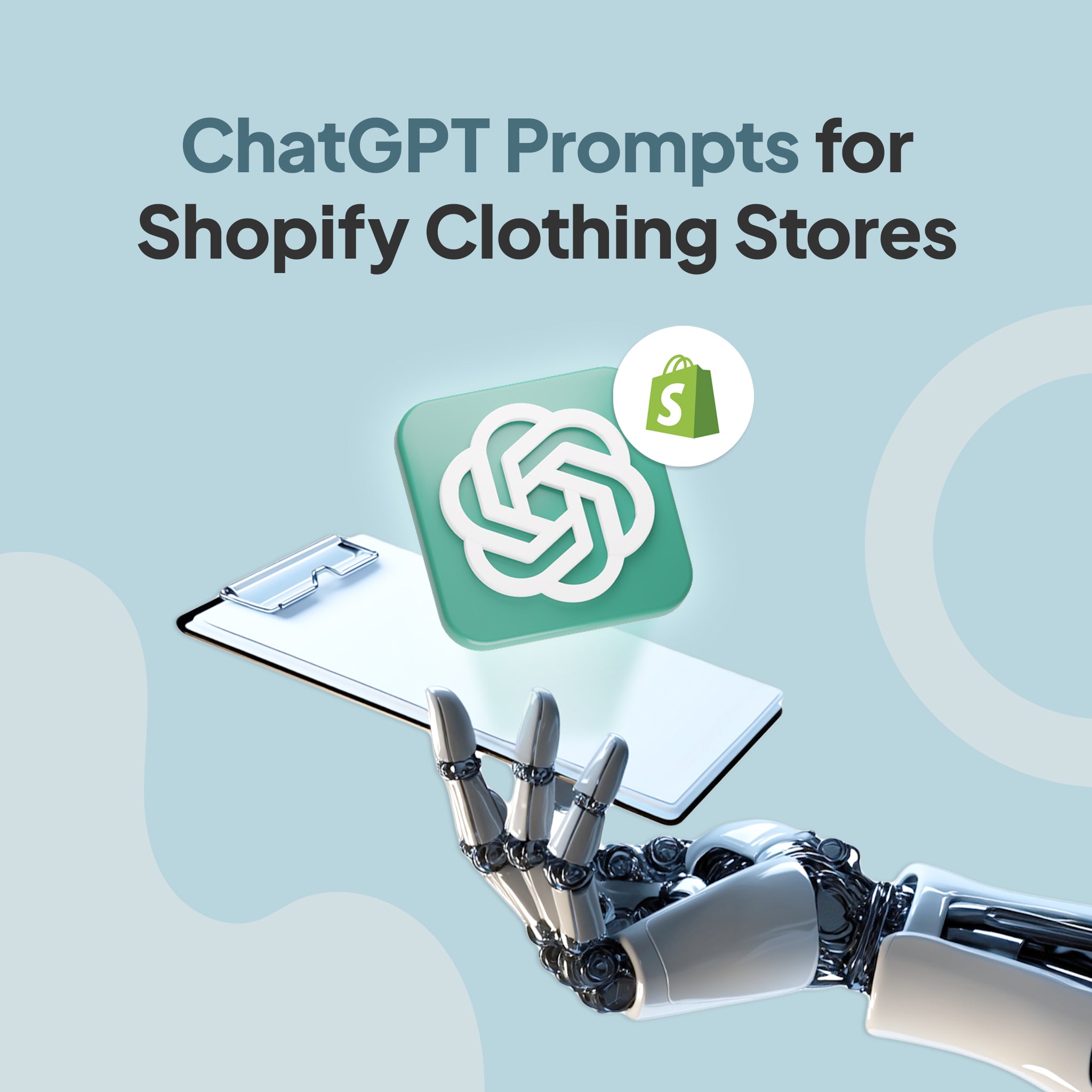

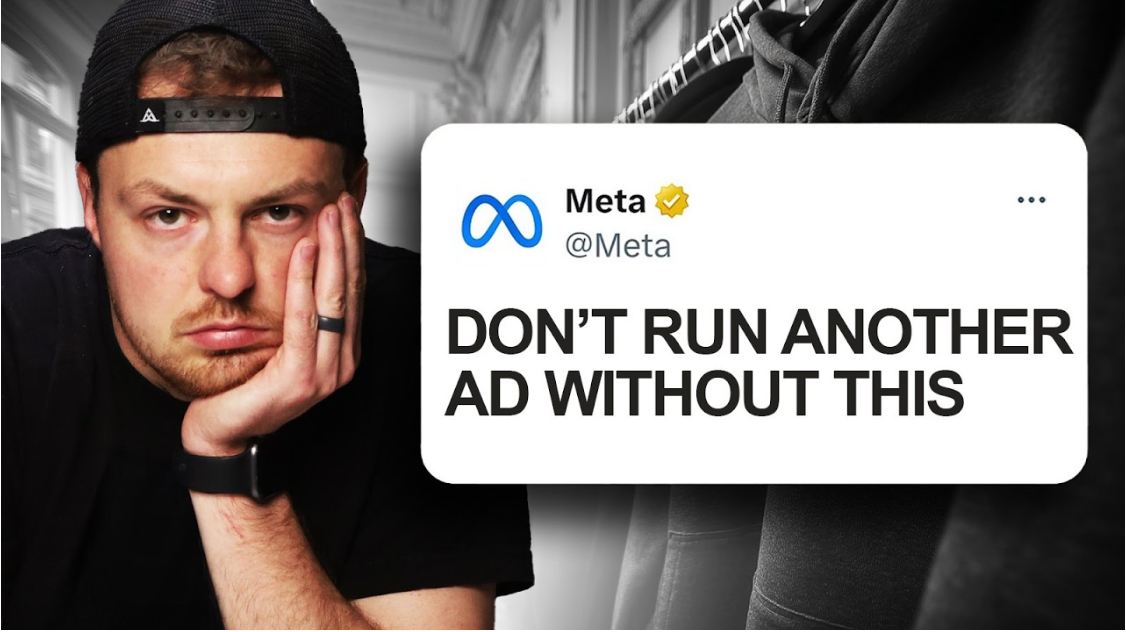
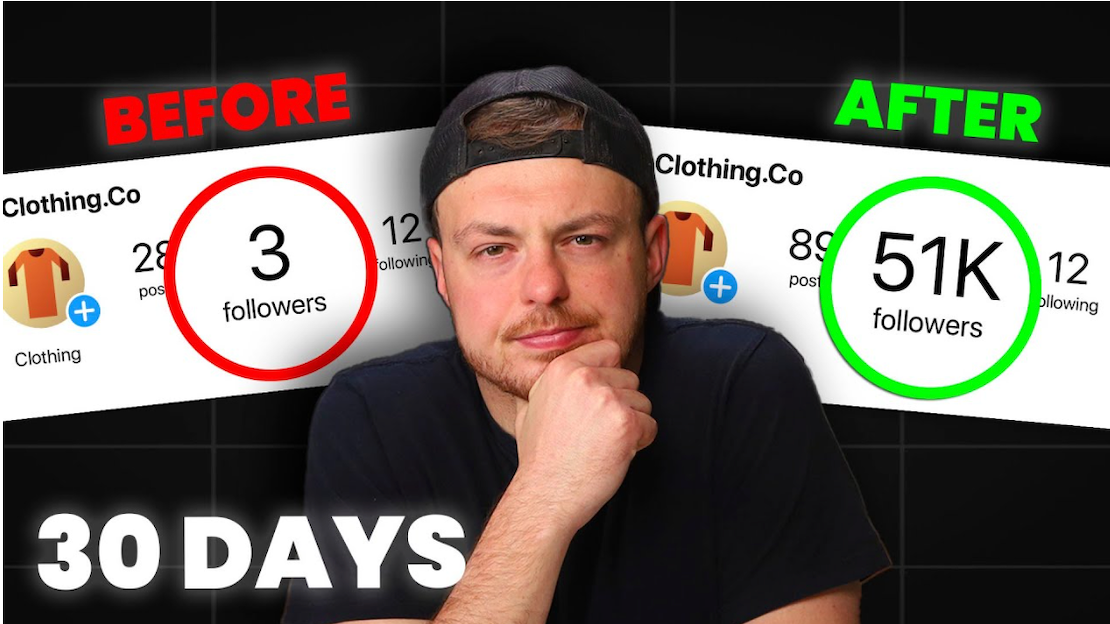
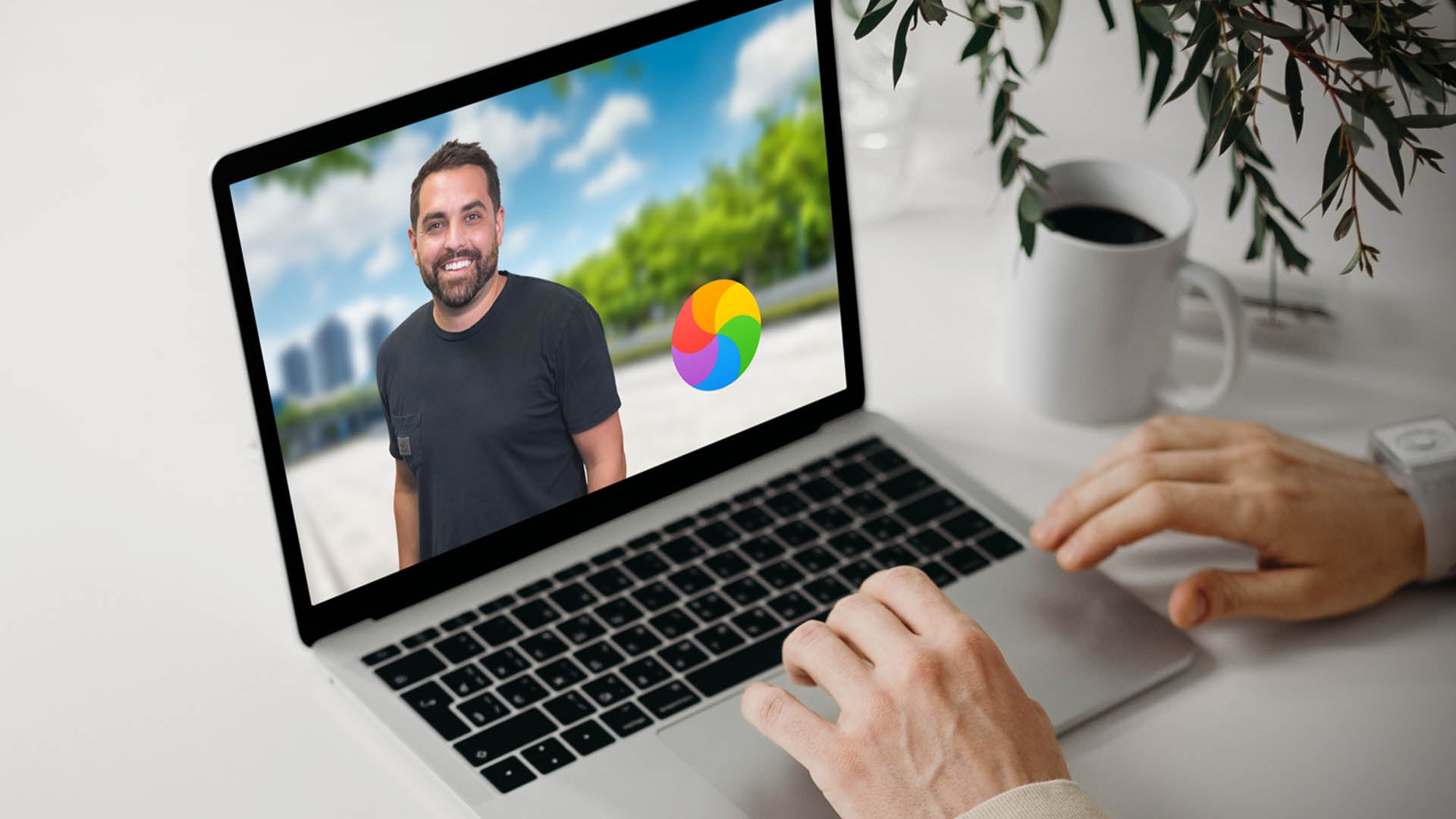
Share:
How To Install Shopify Apps
How To Post Instagram Stories From Your Computer