Hey everyone! Today we’ll be showing you how to create an About Page on Shopify.

If you have watched our tutorials in the past, you probably own a business or are building a Shopify store. If you decide that you would like to have your store taken off your hands so you can just focus on the business, then you need to check out our Sales Accelerator Program.

This program uses online advertising to increase sales on your website. The link to the Sales Accelerator program can be found here. As always, if you aren't subscribed to our YouTube channel, you can find it here. Make sure to hit that button and the bell so that you know when we drop more tutorials.
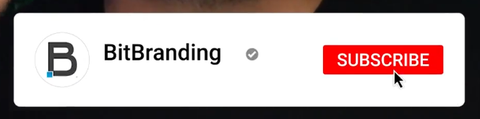

The first thing you want to do is click on Online Store on the left hand side, then Pages.


You will then click on Add Page in the upper right hand corner.

Next you will fill out the information for your store. So, for this example, for our title we're going to call this About. Next you will want to write a little paragraph about your store in the Content box.


You can also do images by clicking the image button, which looks like a little portrait.

You will then upload the picture you want to use, and if you want it to be called something specific, you can put that Image alt text box.


Once you’re done, you’ll click on Insert image.

Now, depending on your theme, the first thing you want to do is actually check for the template suffix.

Typically, the free templates that Shopify offers don't have anything additional besides page and then page.contact, maybe a page.faq will be in here. However, if you've paid for a theme already, there's a lot of themes out there that actually provide you with a page suffix where all you have to do is in here, you click on this dropdown and you might see one that says page.about or page.company maybe. You definitely want to click on one of those and then you don't type anything in here on the content box.

You just create the page and hit save in the upper right hand corner.

Pages With Template Suffixes
Those pages that have template suffix, you can actually change them by going into Themes under Online Store and then clicking the blue customize button in the Venture box.


Now, this particular template doesn't have it, but if yours does, where you would go would be the drop down menu at the top that says Home Page.

Once you click on the drop down, your page will appear somewhere in here or maybe under the pages where you'll be able to make changes.


For example, our contact page is one that we created and that now we have some options in here as far as maybe adding feature products or making changes to the forms or the map, etc.


Depending on the theme, it will give you different options that you can create here and customize this particular page.
That's basically it. It's very simple, very easy, once you've created the page, you also have to add it to your navigation.
Adding The Page To Navigation
So you’ll go to Navigation under Online Store, then select main menu.


You will then add a menu item, click in the Link Box and search for pages, then About.



Add that to the navigation and hit save in the upper right hand corner.


Then, if you load your Shopify store, you'll see that in the navigation you have About. If you click on that, you'll see the paragraph that you wrote and any images that you added to your about page.

That’s it for this tutorial. If you would like to watch our “How To” video on this subject, you can watch it here. If you enjoyed the tutorial, make sure to like the video as well as subscribe to our YouTube Channel and hit the bell so that you don't miss out on any of the content we put out every single week. If you have any questions about what we talked about or maybe you have a question that we haven’t discussed yet, leave a comment on our YouTube video so that we can address it for you.
If you’re interested in a streamlined approach to product sales then contact us for our Sales Accelerator program here.
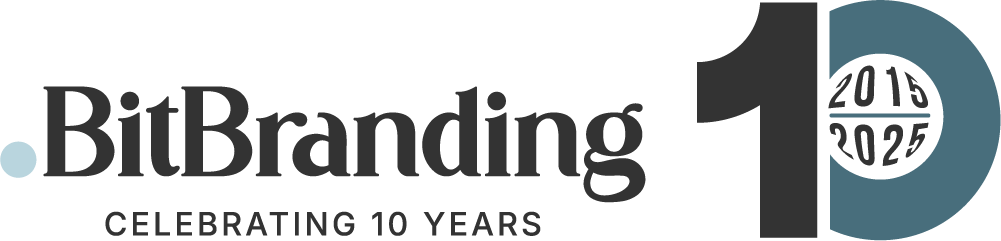

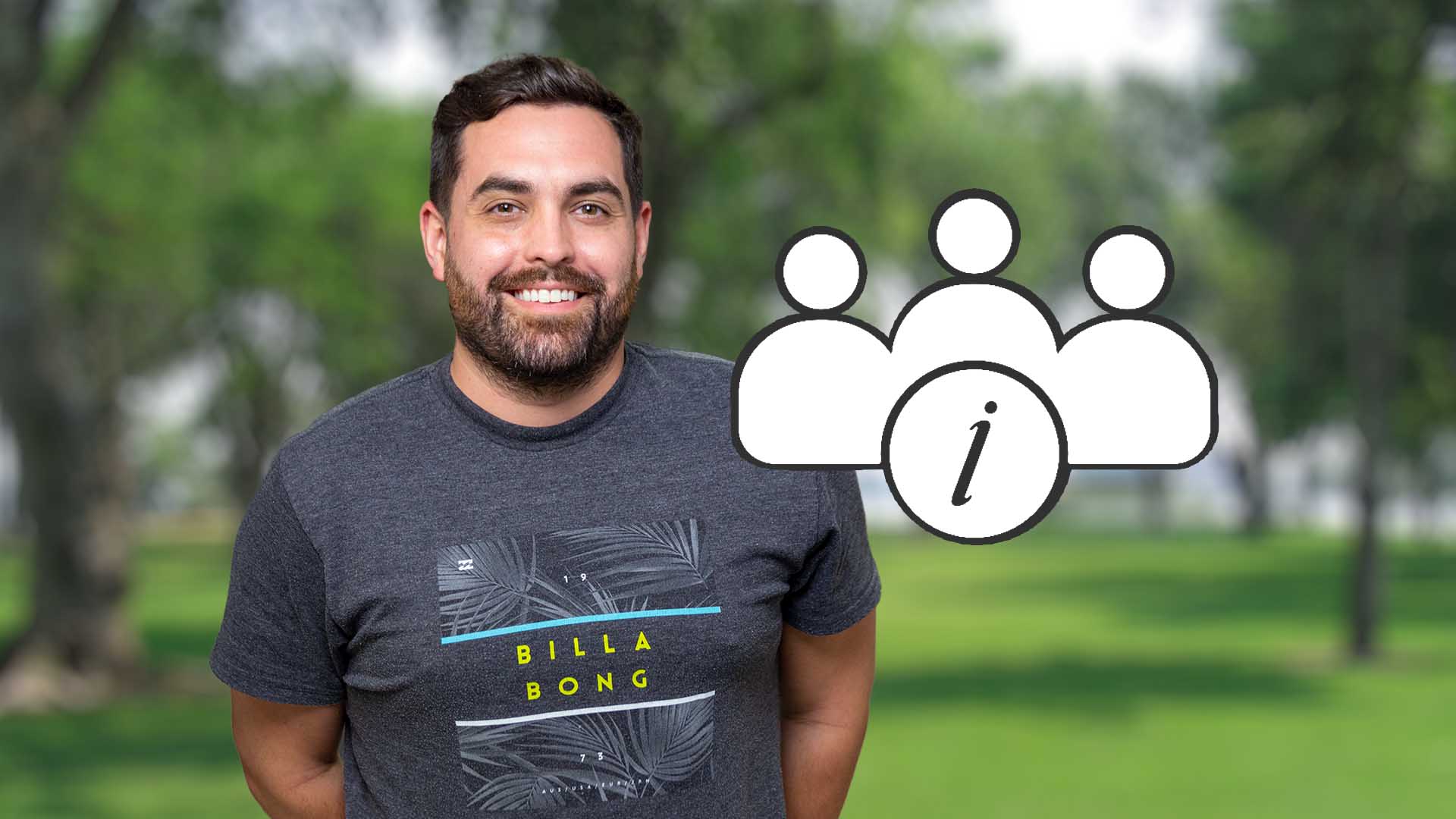
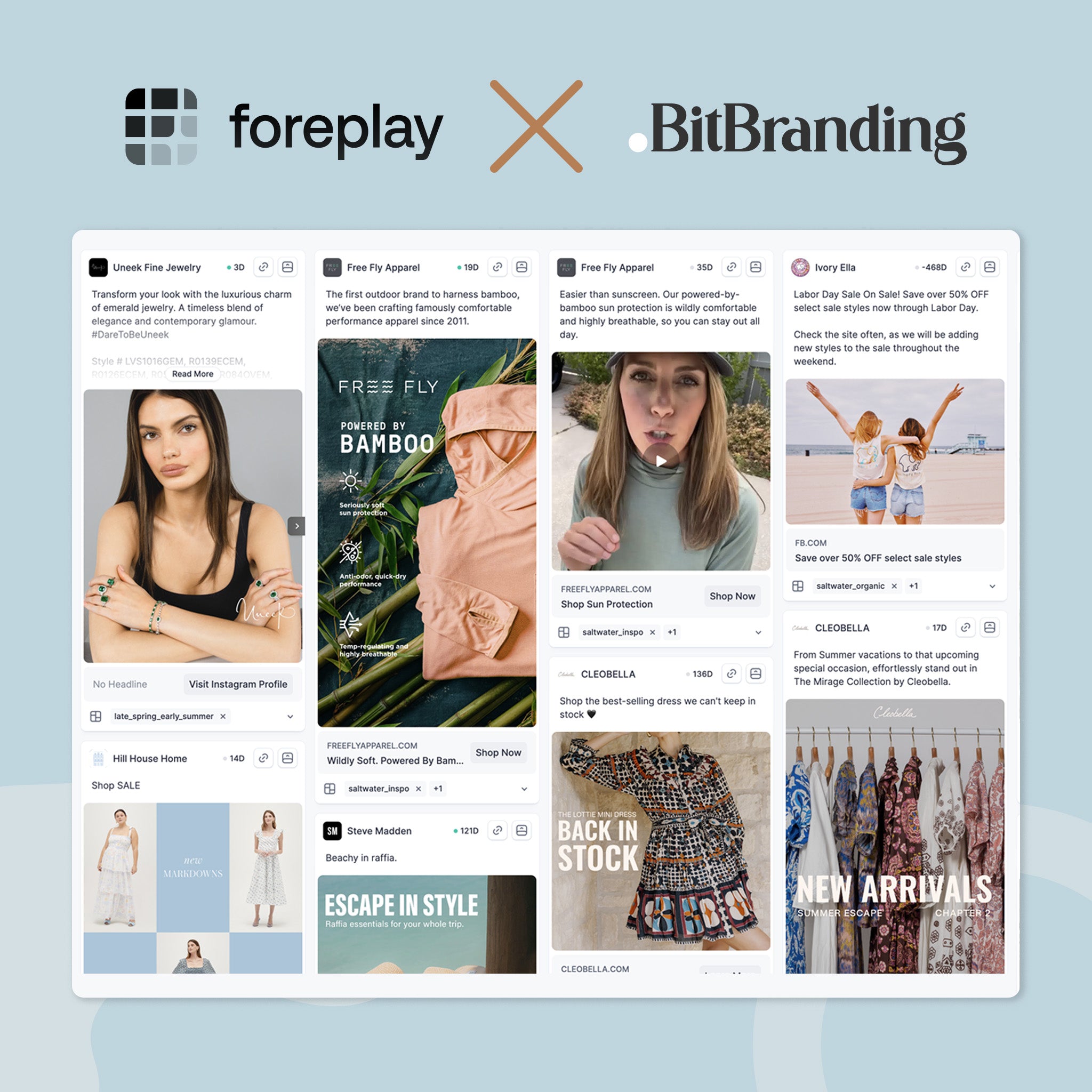
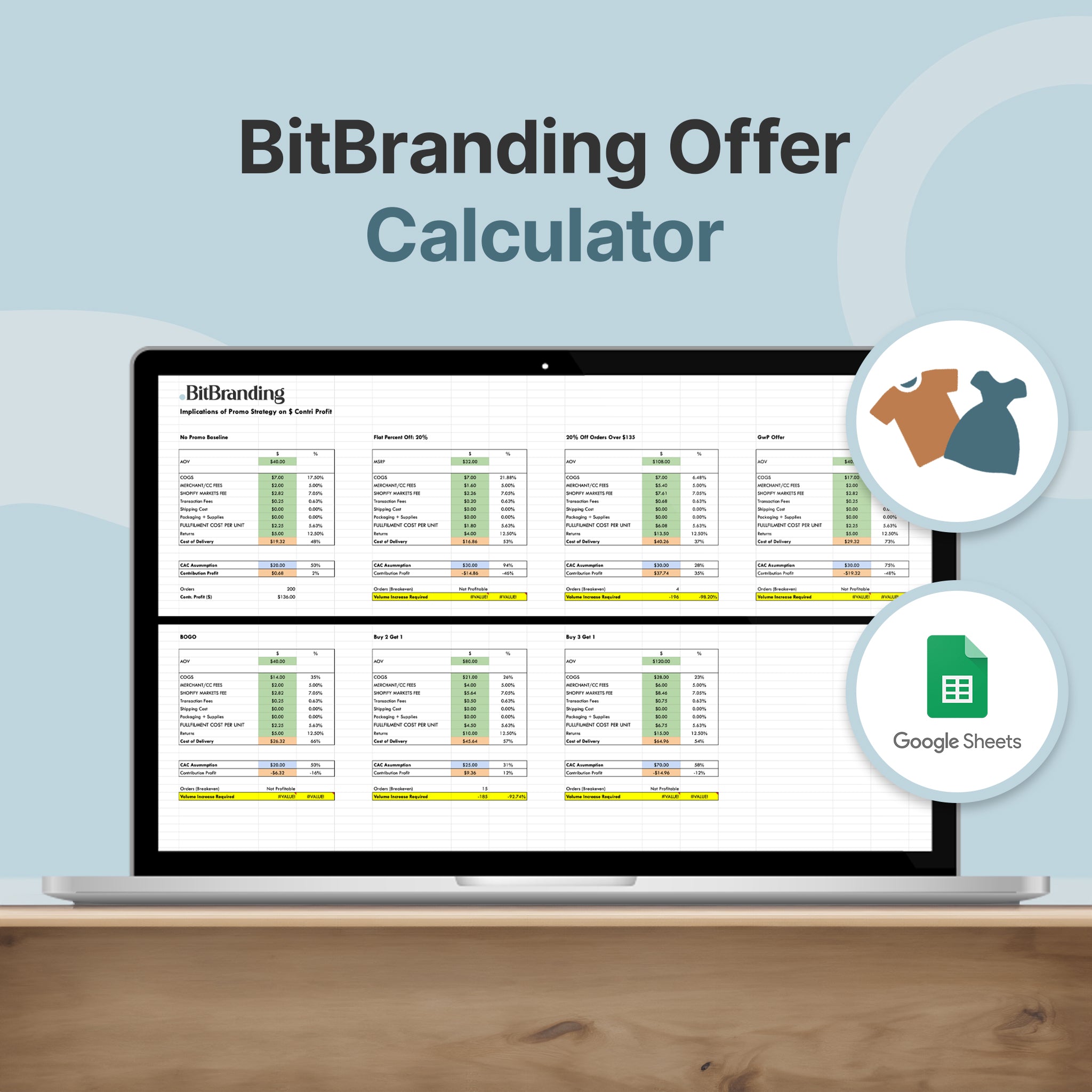
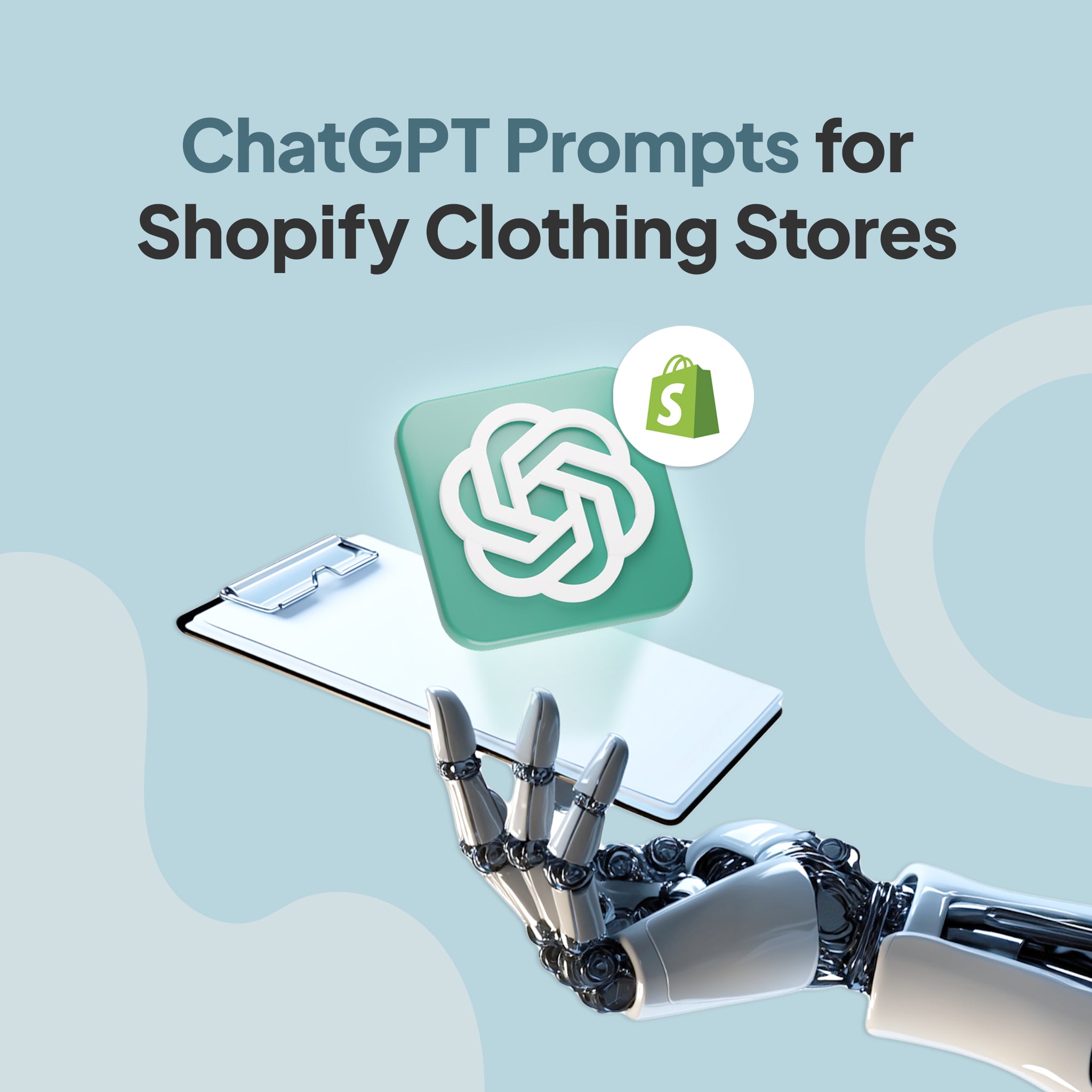

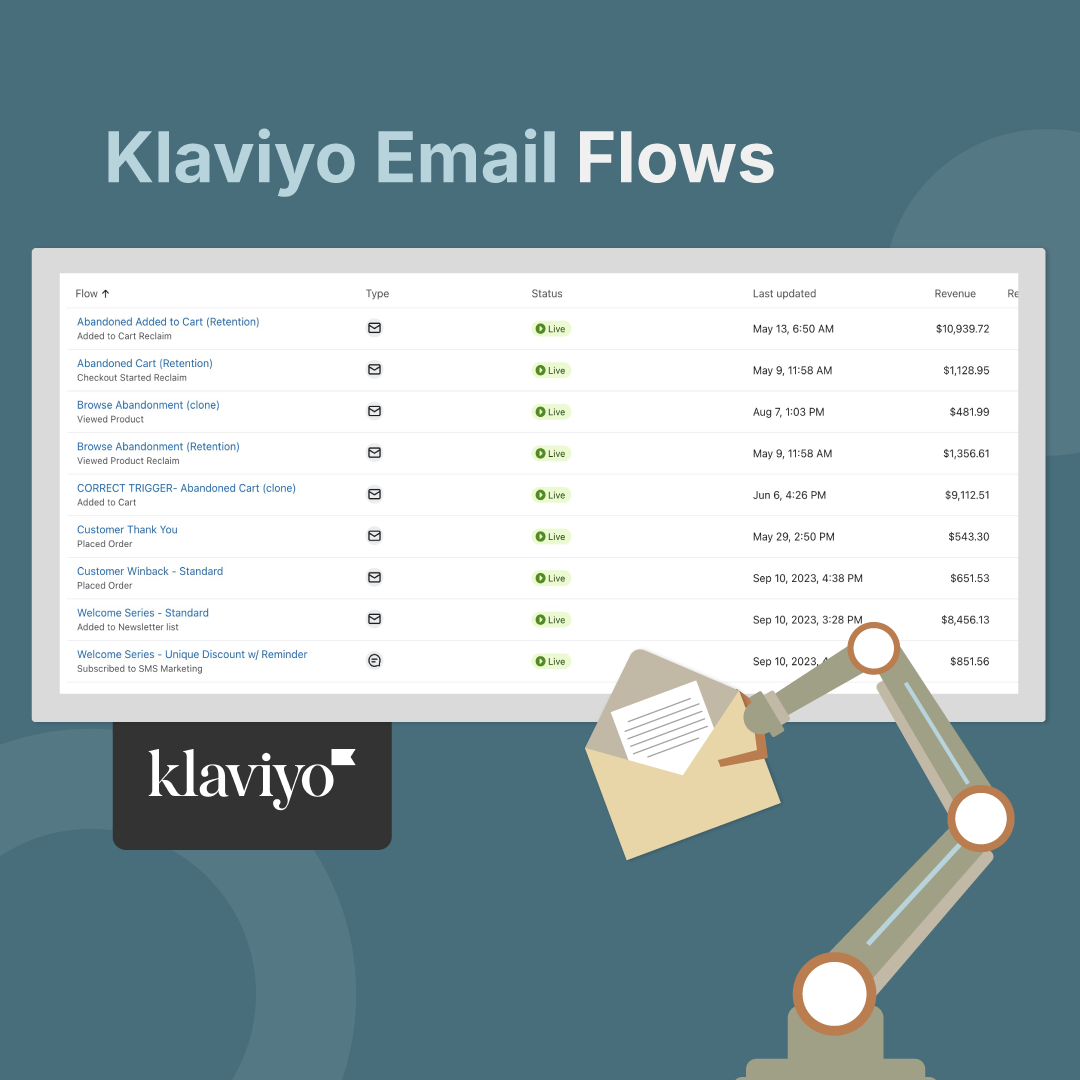
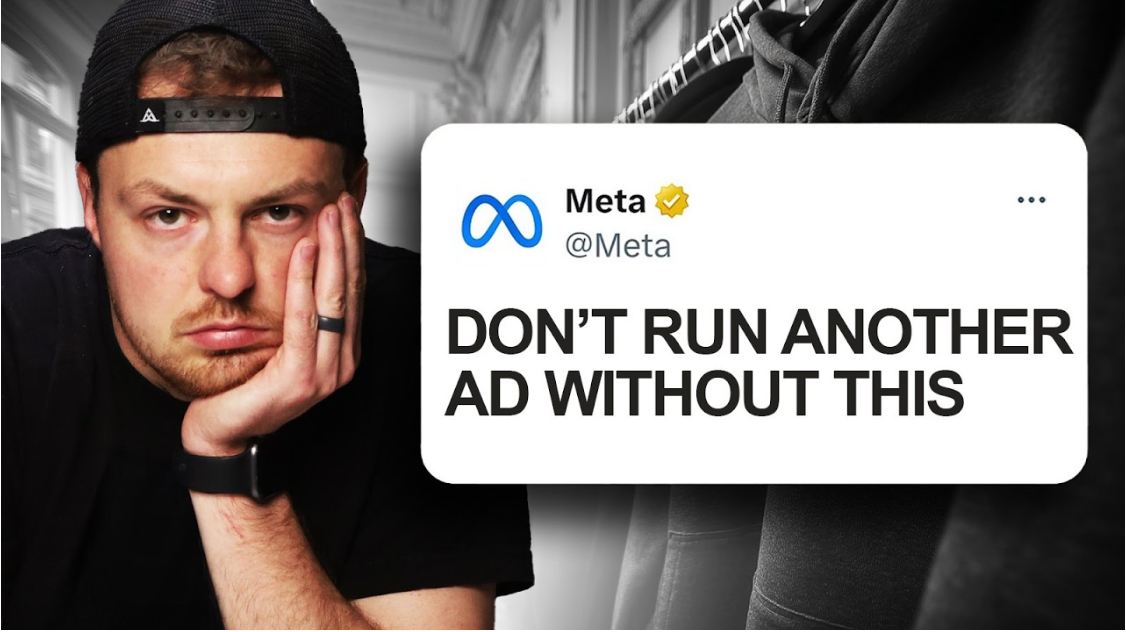
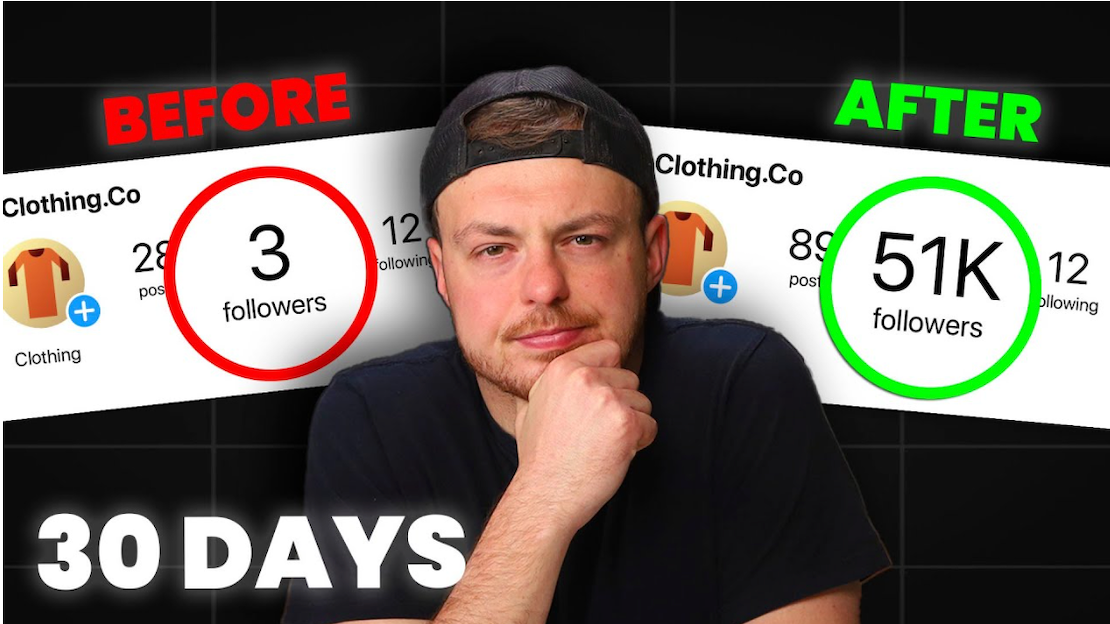
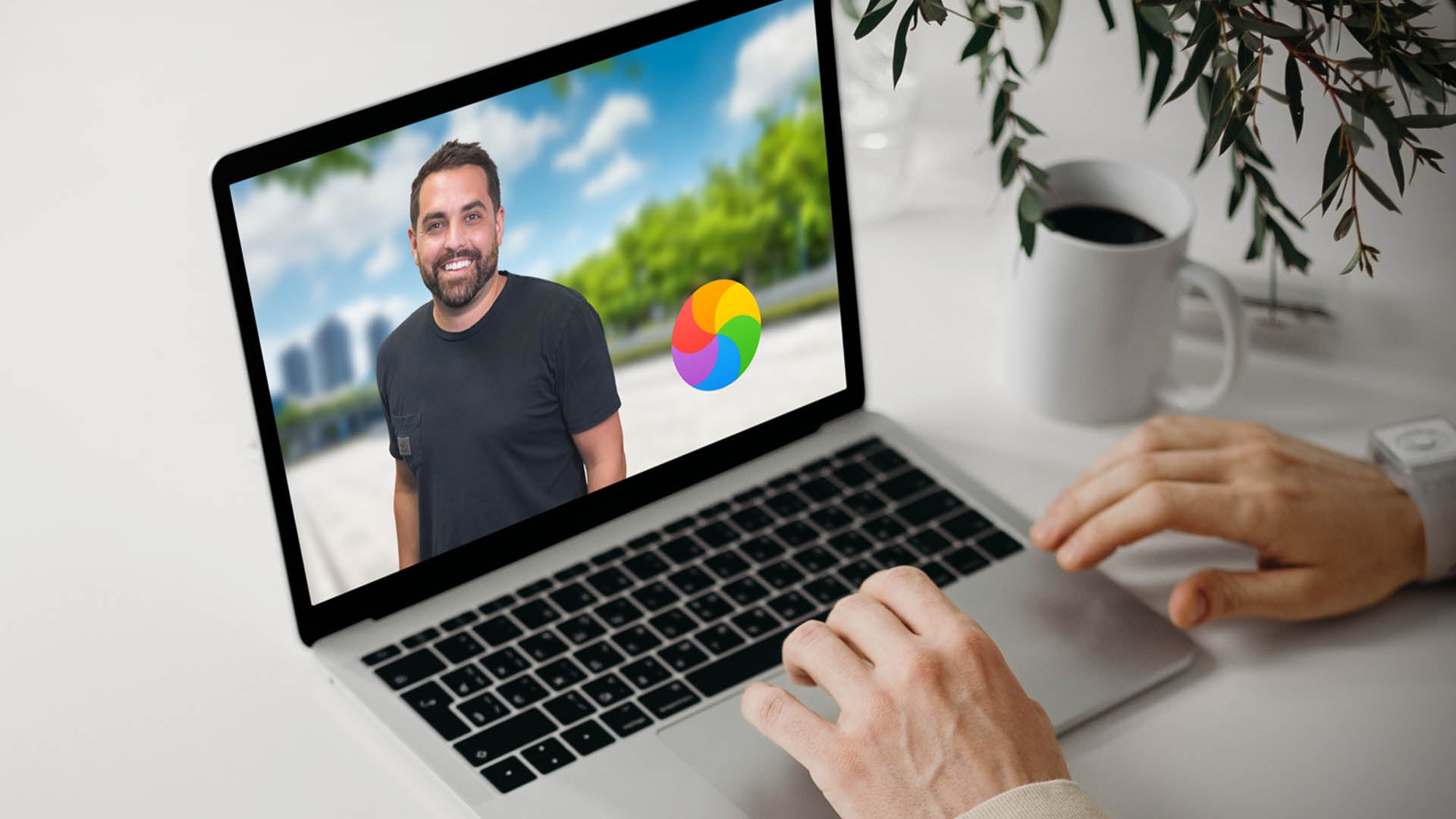
Share:
How To Market Through DMs On Instagram
Your Official Guide to the New Shopify and TikTok Partnership