In this blog we’ll be showing you how to create drop down menus on Shopify.


Right now we’re going to show you how to do drop down navigations on your Shopify store. Here we go!
The first thing you want to do is make sure that under your product tab on the left, and then in collections, you want to make sure that you actually have collections in here.


For our example, we can see that we do have collections such as Bones, Bow Ties, All and Home Page. That’s all we need, but you do want to make sure that you have some collections.

Next, on the left, you will want to click on online store and then navigation.


Once in navigation, you’re going to click on Main Menu.

When we do that, we see Home and Catalog. Now we want to add our 2 collections into the Catalog. In order to do that, you will want to click on Add Menu Item.

You will then enter the name of the item.

For the link, you can find it two ways. You can type in the name of the collection, or if you click on the box, go up to Collections and then choose the item you are adding.



Next you will click Add.

What you will want to do next is hover your mouse over the little dots to the left of the item name and click on it, holding your finger down on the mouse.


You will then drag that item up inside of Catalog. That way you will see a little drop down arrow for Catalog and now you can see that your item is in there.


You now have the option to add an item right inside the Catalog, so to do that, it’s basically the same as before. Click on Add Menu Item To Catalog and give it a name.Again, you can search it by name or click in the box, go to collections and find the item you are adding.


Now you do also have the option to Filter Collection With Tags. So for example, if we have Bow Ties and we just want to showcase the blue ones, you can filter the collection with tags. This is optional, but you can still do it if you want it.

Next you will click Add.

There you go. You’ve created Home, Catalog and then inside of Catalog you have your items.

You will then click on Save in the upper right hand corner.

Now we’re going to look and see how that looks on our site. On the left hand side, next to Online Store, you’ll want to click on that little eyeball.

Now you can see on our site that we have the Home button and now a Catalog button. If you click on Catalog, you’ll see the dropdown of items.


And there you have it. A simple but very powerful way to better serve your clientele on your Shopify store by breaking down your products into collections and then putting them into drop down menus on your navigation.
That’s it for this tutorial. If you would like to watch our How To video on this subject, you can watch it here. If you enjoyed the tutorial, make sure to like the video as well as like and subscribe to our YouTube Channel and hit the bell so that you don't miss out on any of the content we put out every single week. If you have any questions about what we talked about or maybe you have a question that we haven’t discussed yet, leave a comment on our YouTube so that we can address it for you.
If you’re interested in a streamlined approach to product sales then contact us for our Sales Accelerator program here.
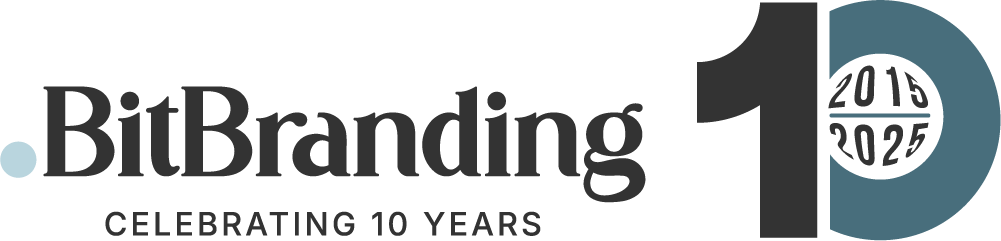

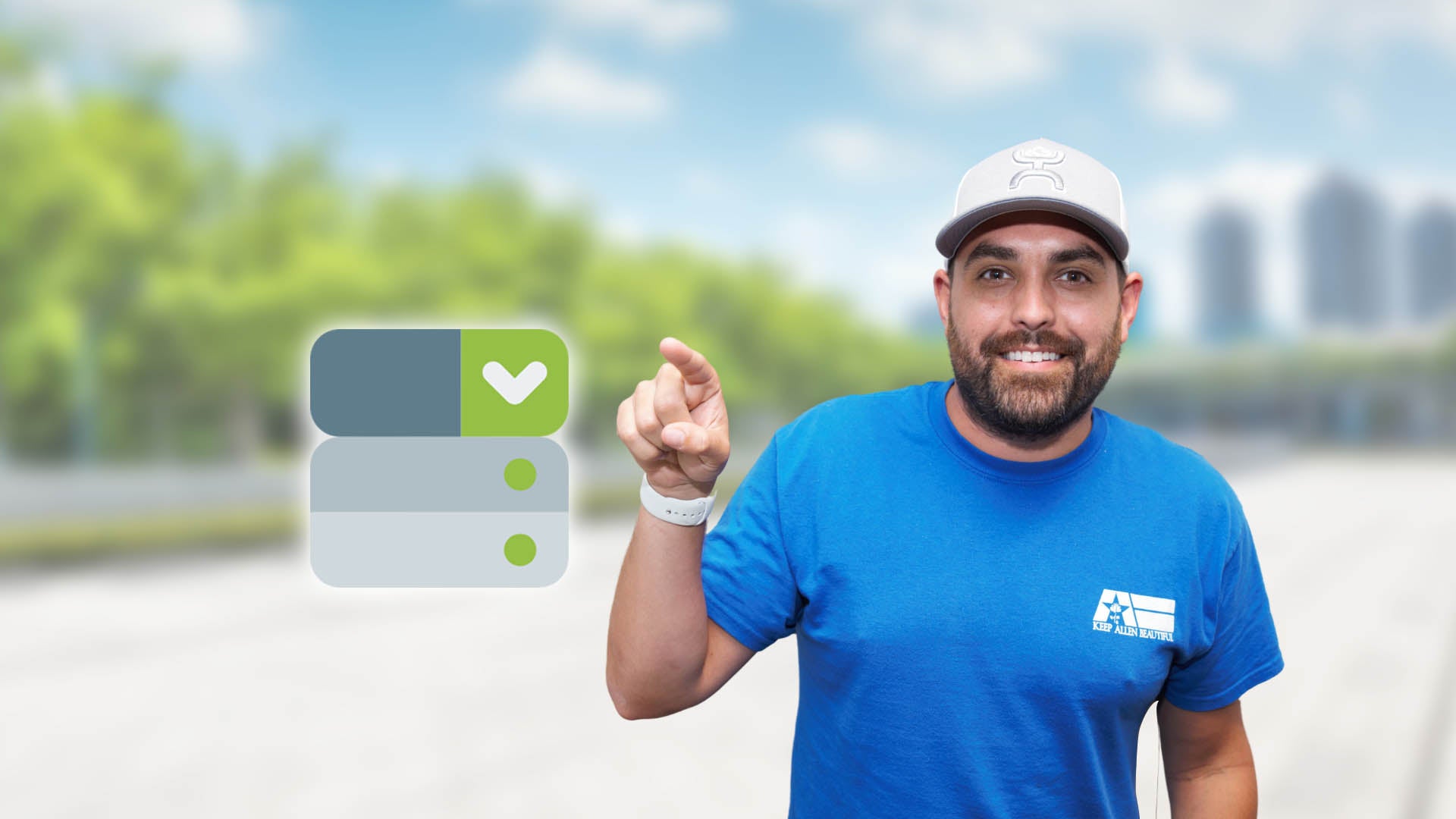
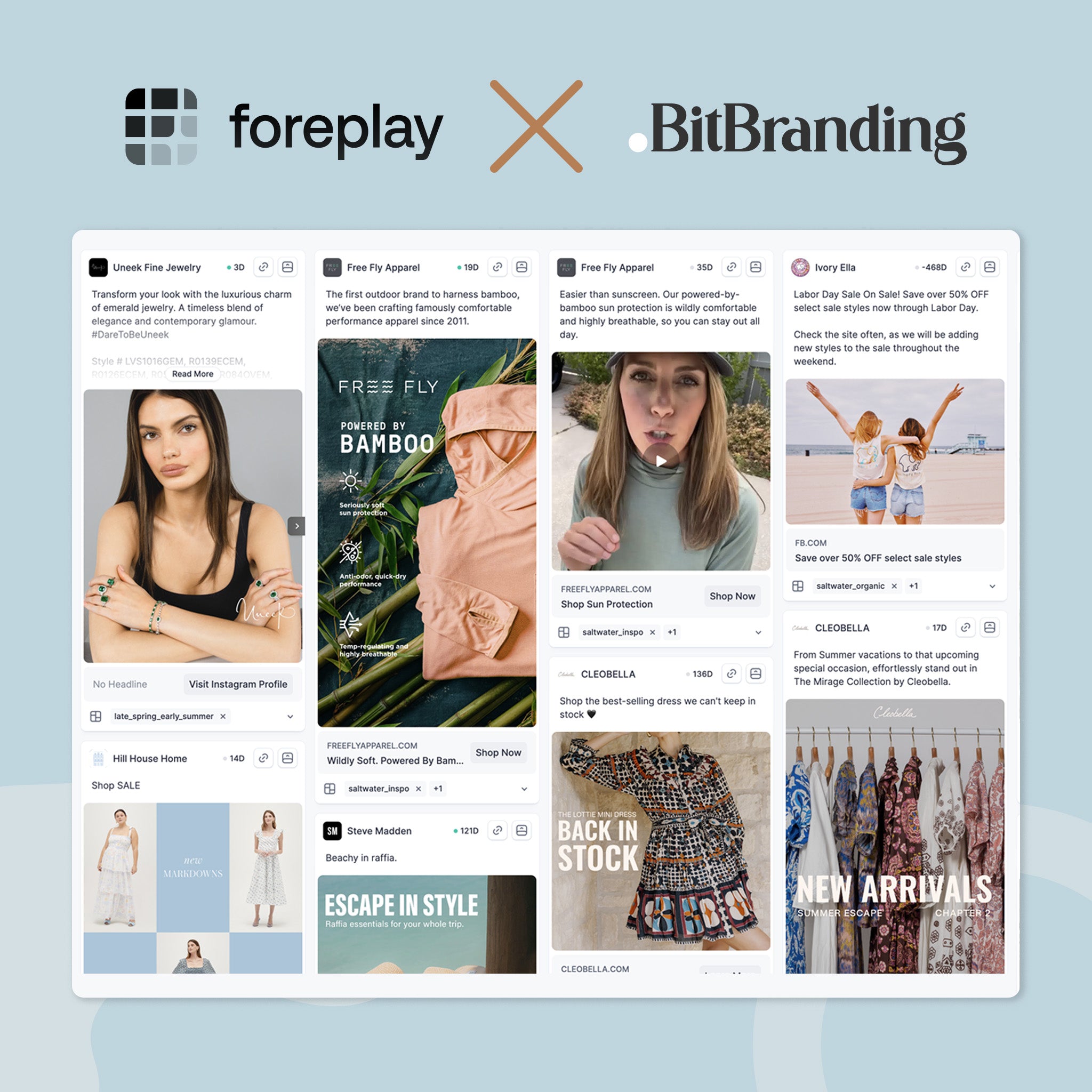
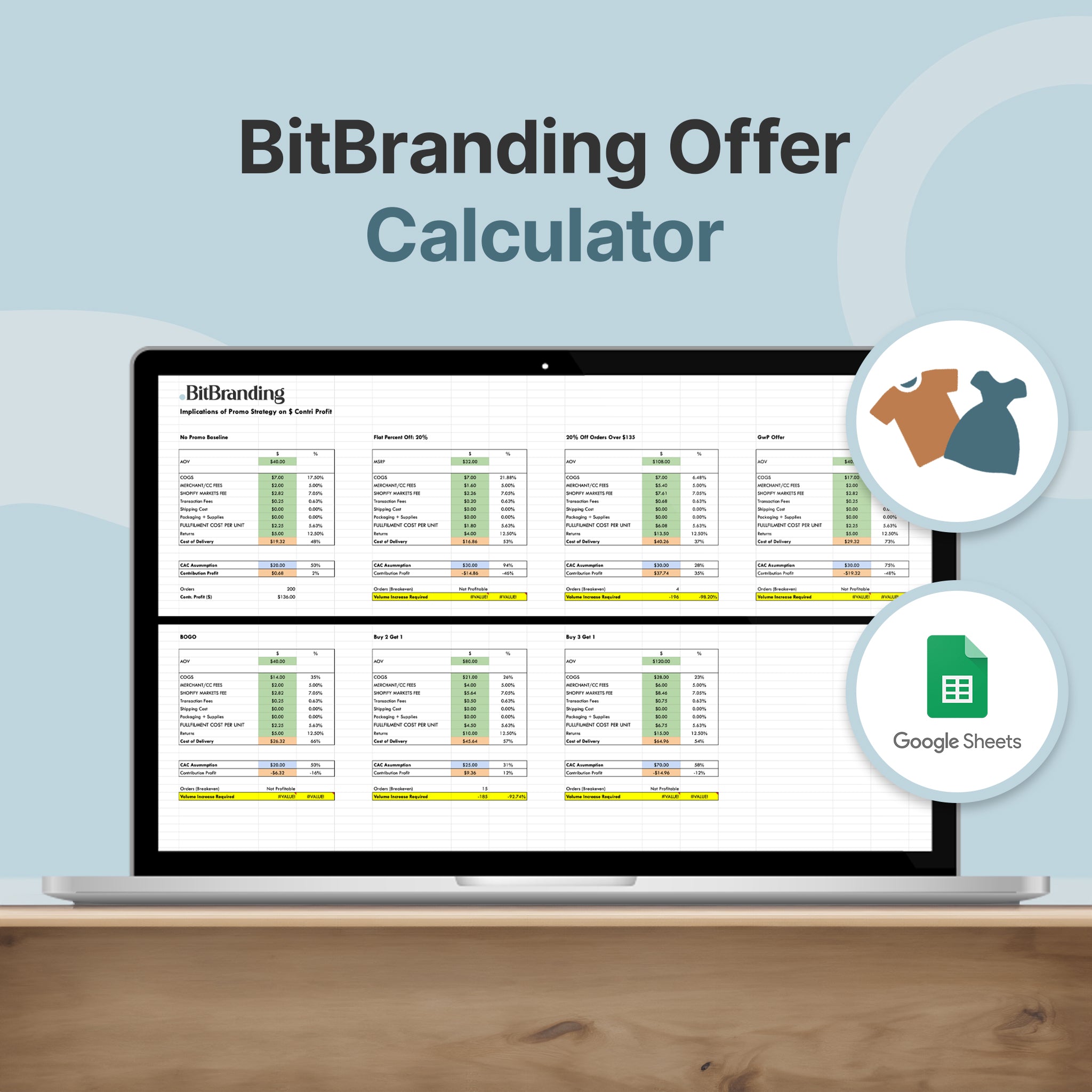
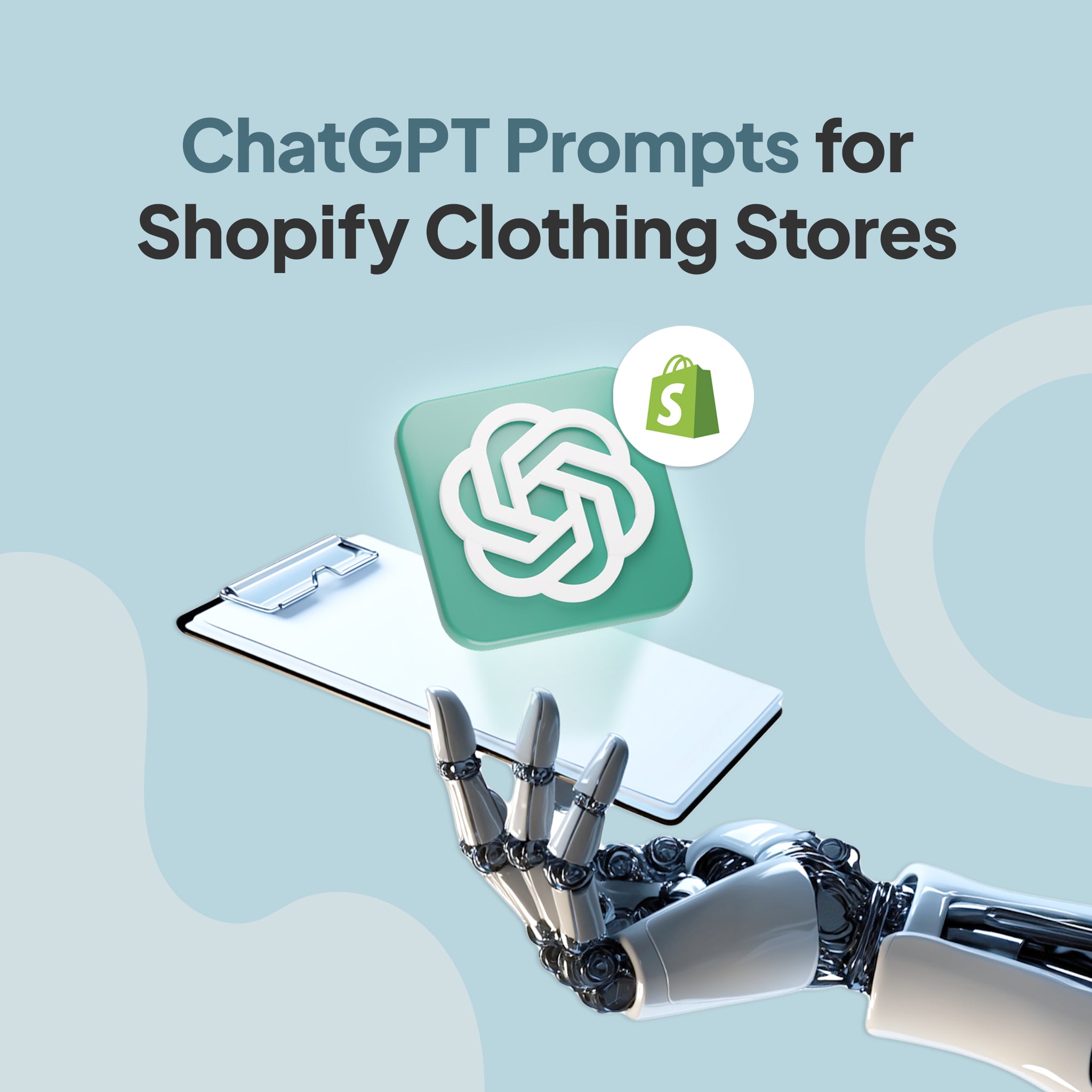

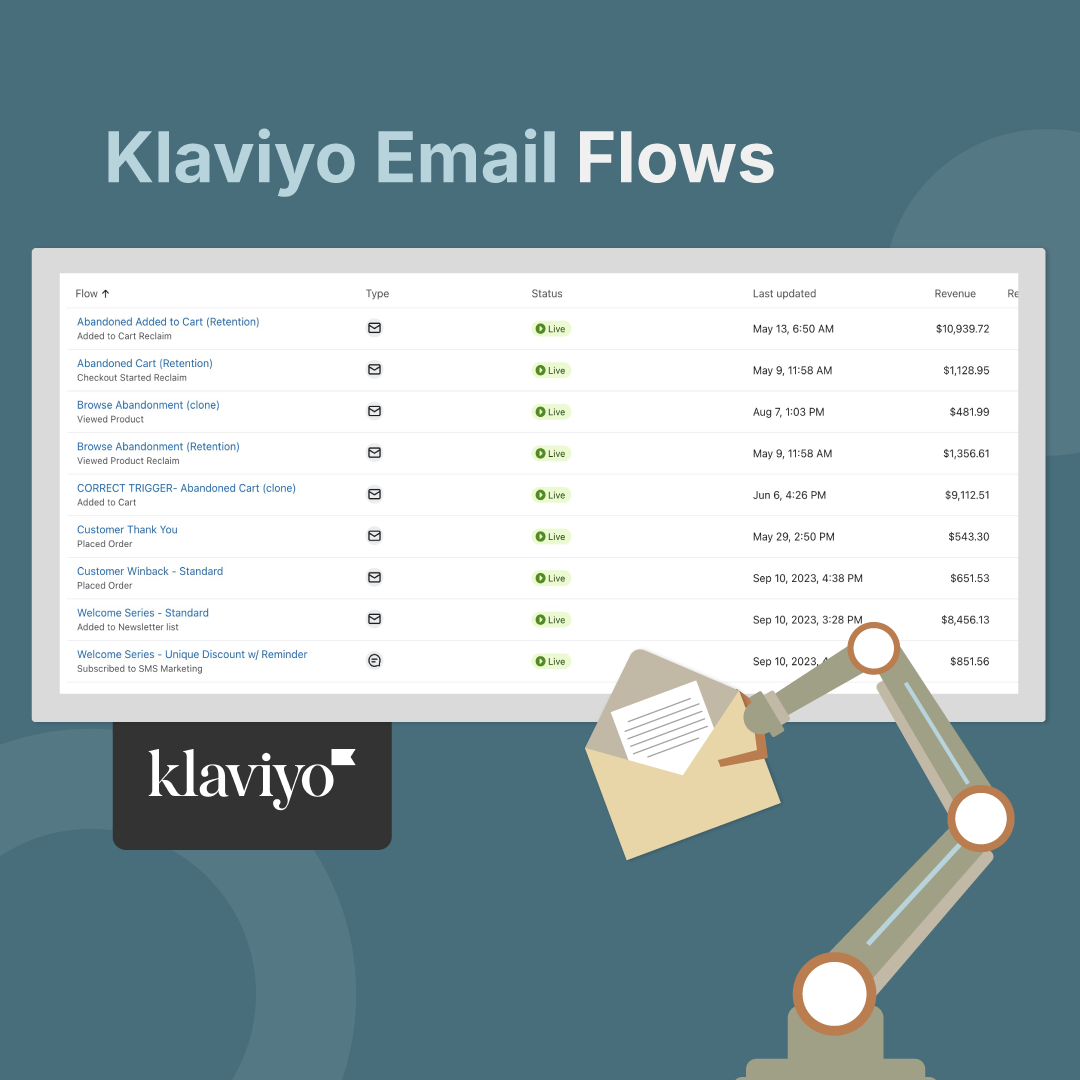
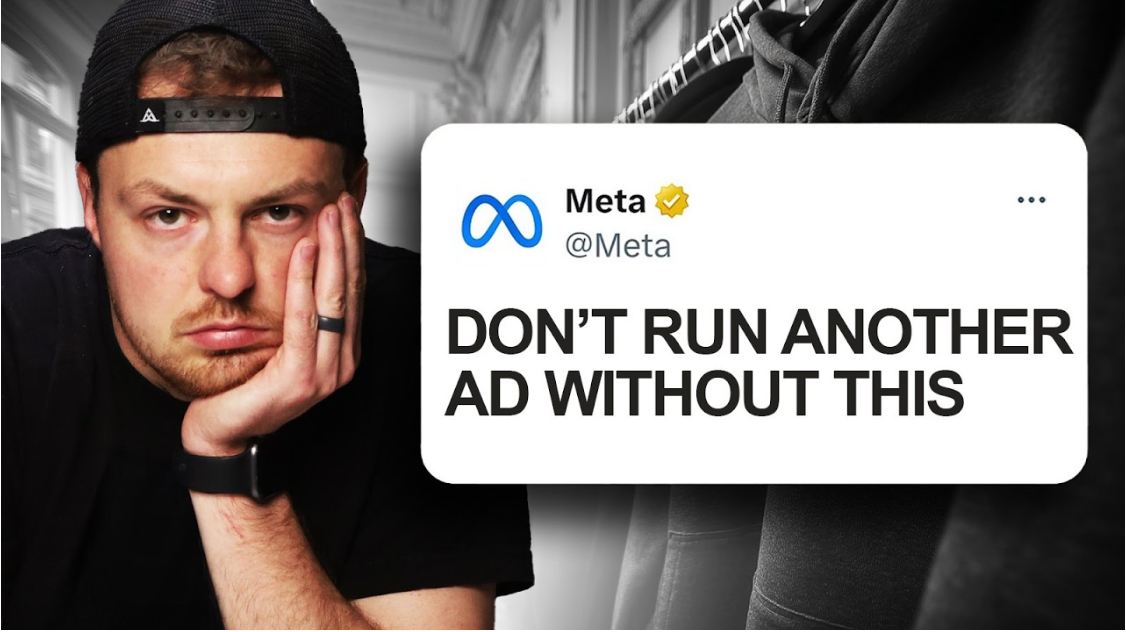
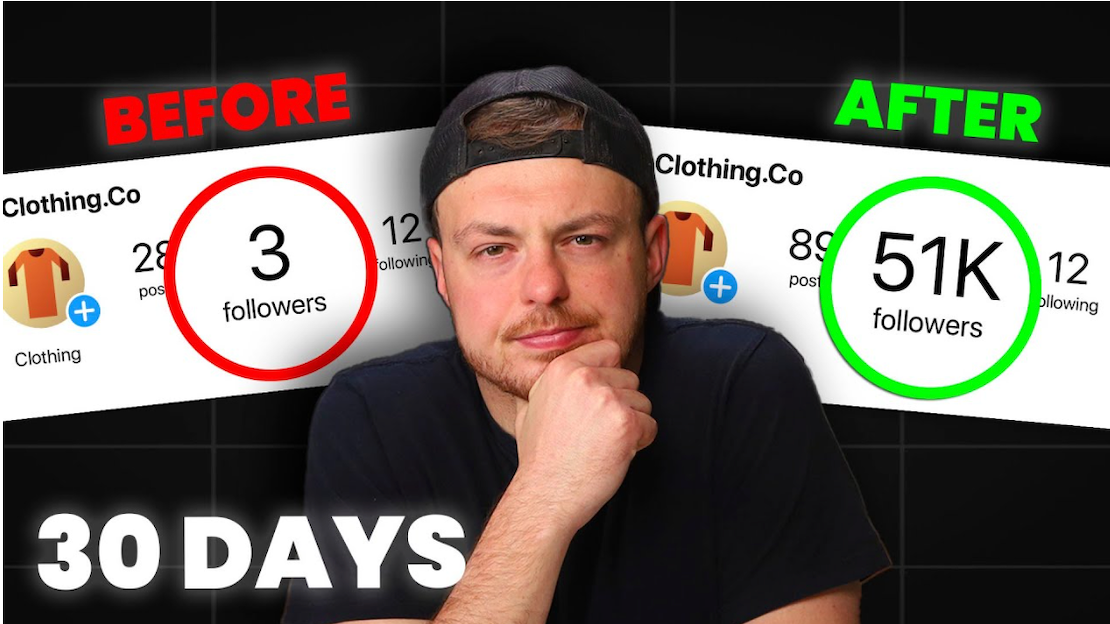
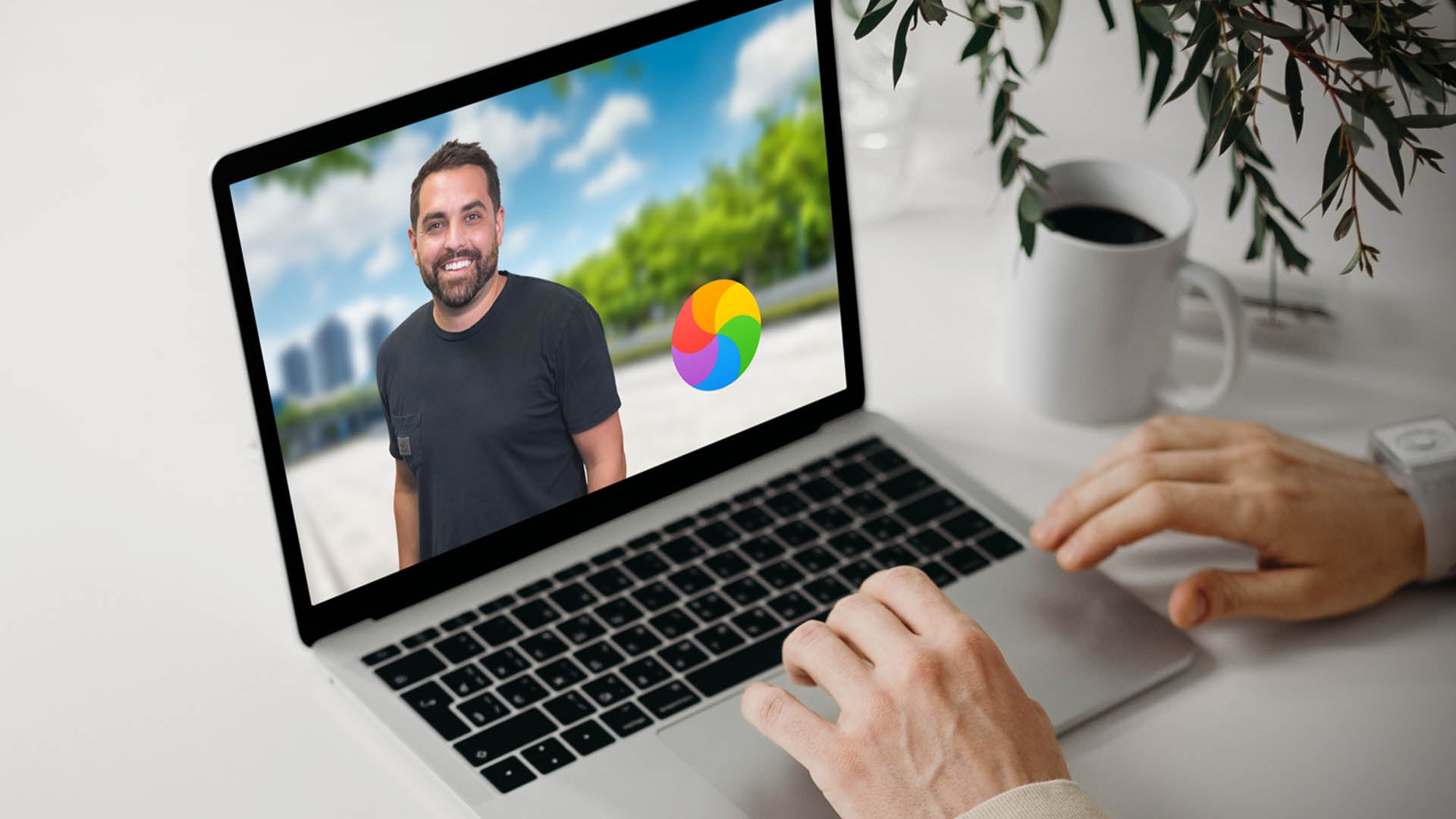
Share:
The Essential Guide to Choosing a Digital Marketing Agency
How To Market Through DMs On Instagram